The refresh rate in a monitor refers to how many times per second the screen updates its image, measured in Hertz (Hz). A higher refresh rate, such as 120Hz or 144Hz, provides smoother motion and a more responsive experience—especially in gaming or fast-paced applications. It’s crucial for reducing motion blur, screen tearing, and improving overall visual fluidity.
Introduction
If you’ve ever shopped for a new monitor or dived into the world of gaming displays, you’ve probably come across the term “refresh rate.” But what does it really mean, and why should you care?
Whether you’re a gamer chasing ultra-smooth visuals, a content creator editing high-frame videos, or just someone who wants a comfortable viewing experience, understanding refresh rate can make a big difference in how you choose a monitor—and how it performs for your needs.
In this guide, we’ll break down refresh rate in simple terms, explain how it impacts your viewing experience, and help you figure out what refresh rate is right for you.
2. What is Refresh Rate?
In simple terms, the refresh rate is the number of times your monitor redraws the image on your screen every second. It’s measured in Hertz (Hz).
So, if you have a 60Hz monitor, it refreshes the display 60 times per second. If you upgrade to a 144Hz monitor, it refreshes 144 times per second—making the visuals much smoother.
Here’s a basic breakdown:
-
60Hz = 60 screen updates per second
-
120Hz = 120 updates per second
-
240Hz = 240 updates per second
The higher the refresh rate, the more fluid motion appears on screen—especially during fast-moving scenes like gaming, sports, or action movies.
This is different from frame rate, which is how many frames your graphics card (GPU) can produce per second. While they work together, they are not the same thing. (More on that later!)
3. How Does Refresh Rate Work?
To understand how refresh rate works, imagine your monitor like a flipbook. Each “flip” is a new image being drawn—and the refresh rate is how fast those flips happen every second.
Behind the scenes:
-
Your graphics card (GPU) sends images (called frames) to the monitor.
-
The monitor refreshes its display to show those frames.
-
The faster the monitor can refresh, the smoother the motion looks—especially when the GPU is sending many frames quickly.
Refresh Rate vs. Frame Rate
While they’re closely related, they’re not the same:
| Term | Meaning |
|---|---|
| Refresh Rate (Hz) | How often the monitor redraws the screen per second |
| Frame Rate (FPS) | How many frames your GPU delivers per second |
For the best performance:
-
Frame rate should ideally match your monitor’s refresh rate.
-
If your GPU sends 144 FPS, and your monitor refreshes at 144Hz—you get super smooth visuals.
But if your GPU sends more frames than the monitor can handle? That can lead to screen tearing (we’ll cover this in below).
4. Common Refresh Rate Values Explained
Monitors come with different refresh rates, and each serves a different type of user. Here’s a quick breakdown of the most common ones and who they’re best for:
🔹 60Hz — Basic Everyday Use
-
Great for office work, browsing, and watching videos.
-
Smooth enough for non-gaming tasks.
-
Not ideal for fast-paced games.
🔹 75Hz — Entry-Level Upgrade
-
Slightly smoother than 60Hz.
-
Good for casual gaming and multitasking.
-
Budget-friendly step up.
🔹 120Hz / 144Hz — Gaming Sweet Spot
-
Popular among gamers and content creators.
-
Noticeably smoother gameplay and reduced input lag.
-
Ideal for FPS, racing, and action games.
🔹 165Hz / 180Hz — For Enthusiasts
-
Offers a small performance boost over 144Hz.
-
Useful for fast-action games with powerful GPUs.
🔹 240Hz / 360Hz — Esports Tier
-
Best for professional or competitive gaming.
-
Ultra-responsive, but overkill for average users.
-
Requires a strong GPU and optimized games.
🧠 Quick Recap:
| Refresh Rate | Ideal For |
|---|---|
| 60Hz | Work, browsing, video |
| 75Hz | Light gaming, smoother visuals |
| 144Hz | Serious gaming, editing |
| 165Hz+ | Competitive gameplay |
| 240Hz+ | Pro-level esports |
5. Why Refresh Rate Matters
The refresh rate of your monitor isn’t just a technical spec—it directly affects how your screen looks, feels, and responds. Here’s why it truly matters, especially depending on what you do:
🎮 1. Smoother Motion and Visual Fluidity
-
A higher refresh rate means smoother animations, less motion blur, and more fluid transitions.
-
You’ll notice the difference when scrolling, moving windows, or watching fast-paced video content.
💡 Example: On a 144Hz monitor, even dragging your mouse across the screen looks more fluid than on a 60Hz one.
⚔️ 2. Enhanced Gaming Experience
-
In fast-action games, milliseconds count.
-
Higher refresh rates offer:
-
Faster reaction time
-
Less input lag
-
More precise aiming and tracking
-
-
You’ll see enemies and movements sooner and more clearly—a big edge in competitive games.
💡 Example: FPS games like Valorant or CS:GO feel much more responsive at 144Hz or 240Hz.
👀 3. Reduced Eye Strain
-
Monitors with low refresh rates (especially older 60Hz displays) can cause flickering that leads to eye fatigue during long use.
-
Higher refresh rate monitors reduce flicker and provide a more stable image, which is more comfortable for your eyes—especially during extended work or gaming sessions.
💡 Example: Professionals and students who spend hours in front of a screen often feel less tired using a 120Hz+ monitor.
🧠 In Short:
-
A higher refresh rate = better visuals + faster responsiveness + more comfort.
-
Whether you’re gaming, working, or creating—it improves the overall experience.
6. Refresh Rate vs. Response Time vs. Frame Rate
These three terms often confuse buyers, but they refer to different aspects of screen performance. Let’s break them down simply:
🔁 Refresh Rate (Hz)
-
What it is: How many times per second the monitor refreshes the image.
-
Measured in: Hertz (Hz) — e.g., 60Hz, 144Hz.
-
What it affects: Smoothness of motion, especially noticeable during fast movement.
⚡ Response Time (ms)
-
What it is: The time it takes for a pixel to change from one color to another (usually gray-to-gray).
-
Measured in: Milliseconds (ms).
-
What it affects: Motion blur and ghosting.
-
Lower is better. A 1ms response time is ideal for gaming.
💡 Example: A monitor with high refresh rate but slow response time may show blurring in fast scenes.
🎞️ Frame Rate (FPS)
-
What it is: The number of frames your GPU (graphics card) sends to the monitor per second.
-
Measured in: Frames per second (FPS).
-
What it affects: How much visual information your system generates.
💡 Example: If your GPU outputs 120 FPS but your monitor is only 60Hz, it can’t fully show all the frames—leading to issues like screen tearing.
🧠 Key Takeaway:
| Term | Controlled By | Affects… |
|---|---|---|
| Refresh Rate | Monitor | Motion smoothness |
| Response Time | Monitor | Clarity during fast movement |
| Frame Rate (FPS) | GPU / Game Engine | Visual data sent to screen |
👉 For the best performance, aim for a balance between high refresh rate, low response time, and a capable GPU that can push enough FPS.
7. Screen Tearing, Stuttering & Adaptive Sync Technologies
When your monitor’s refresh rate and your GPU’s frame rate are out of sync, you may experience visual issues like screen tearing or stuttering. Let’s break it down and see how modern technology solves these problems.
🧩 What is Screen Tearing?
-
Screen tearing happens when the monitor displays parts of multiple frames at once.
-
It looks like a horizontal split or mismatch in the image—especially during fast motion.
💡 Why it happens: Your GPU sends more frames than your monitor can display at once (e.g., 100 FPS on a 60Hz screen).
⏸️ What is Stuttering?
-
Stuttering is when frames are delayed or skipped, causing jerky motion.
-
It’s often caused by inconsistent frame rates or miscommunication between GPU and monitor.
💡 This can ruin smooth gameplay, especially in fast-paced scenes.
✅ Adaptive Sync Technologies
To eliminate these problems, modern monitors come with technologies like:
🔹 NVIDIA G-Sync
-
Syncs monitor refresh rate with GPU frame rate.
-
Works only with compatible NVIDIA GPUs and G-Sync certified monitors.
-
Benefits: No tearing, reduced input lag, ultra-smooth gameplay.
🔹 AMD FreeSync
-
Similar to G-Sync but works with AMD GPUs and many FreeSync-enabled monitors.
-
More budget-friendly and widely supported.
🔹 V-Sync (Vertical Sync)
-
A software feature that caps FPS to match monitor’s refresh rate.
-
Helps reduce tearing but may introduce input lag or stuttering.
🧠 Bottom Line:
-
For buttery-smooth gameplay, pair a high refresh rate monitor with adaptive sync support.
-
Choose G-Sync if you have an NVIDIA GPU, or FreeSync for AMD cards.
8. Does Higher Refresh Rate Mean Better Quality?
Not necessarily. While a higher refresh rate can improve smoothness and responsiveness, it doesn’t always mean better image quality overall. Let’s break down what it does—and doesn’t—impact.
✅ What Higher Refresh Rate Improves:
-
Motion clarity: Movements look smoother and more fluid.
-
Gaming performance: Faster response times, reduced input lag.
-
User experience: Smoother scrolling, better interaction in day-to-day tasks.
💡 Example: Even dragging a window or scrolling a webpage feels snappier on a 144Hz monitor.
❌ What It Doesn’t Improve:
-
Color accuracy: That depends on the monitor’s panel type (like IPS or VA).
-
Resolution: Refresh rate has nothing to do with screen resolution (e.g., 1080p vs. 4K).
-
Brightness & contrast: These are separate display attributes not influenced by Hz.
👀 Quality vs. Smoothness
| Feature | Affected by Refresh Rate? |
|---|---|
| Smooth motion | ✅ Yes |
| Gaming response | ✅ Yes |
| Color accuracy | ❌ No |
| Sharpness | ❌ No |
| Resolution | ❌ No |
So while higher refresh rate = smoother experience, it doesn’t make colors richer or text sharper. For the best overall quality, look for a monitor that balances refresh rate with panel quality, resolution, and color performance.
9. How to Check and Change Refresh Rate on Your Monitor
Whether you’re setting up a new monitor or optimizing your current one, it’s important to know how to check and adjust the refresh rate. Here’s a quick, step-by-step guide for both Windows and macOS users.
💻 For Windows Users:
✅ How to Check and Change Refresh Rate:
-
Right-click on the desktop and select Display settings.
-
Scroll down and click Advanced display settings.
-
Under “Refresh rate (Hz)”, you’ll see your current rate.
-
Click the drop-down menu to change it (if higher options are available).
-
Apply the new setting and confirm the change.
💡 Tip: Make sure your monitor and graphics card both support the desired refresh rate.
🍏 For macOS Users:
✅ How to Change Refresh Rate on Mac (for external or ProMotion displays):
-
Click the Apple menu > System Settings (or System Preferences).
-
Go to Displays.
-
Hold the Option key and click the “Scaled” option (for external monitors).
-
Choose the refresh rate from the available list.
💡 For MacBooks with ProMotion (like MacBook Pro 14” or 16”), refresh rate may automatically adjust up to 120Hz depending on content.
⚙️ Bonus: Check via Graphics Card Software
-
NVIDIA: Open NVIDIA Control Panel → Display → Change resolution.
-
AMD: Use AMD Radeon Software → Display → Set refresh rate.
🧠 Quick Notes:
-
You’ll only see higher refresh rate options if your monitor and cable support it.
-
Use DisplayPort or HDMI 2.0/2.1 cables for best results at higher refresh rates.
10. Choosing the Right Refresh Rate for Your Needs
Picking the right refresh rate depends on how you use your monitor. It’s not just about going as high as possible—it’s about finding the right balance between performance, cost, and purpose.
🧑💼 For Office Work & Everyday Use (60Hz–75Hz)
-
Ideal for tasks like web browsing, word processing, video streaming.
-
Affordable and energy-efficient.
-
Recommendation: 60Hz is enough; 75Hz adds a bit more smoothness if your system supports it.
🎮 For Casual to Mid-Level Gamers (75Hz–144Hz)
-
Noticeable improvement in responsiveness and fluidity over 60Hz.
-
Makes games feel faster and more immersive.
-
Recommendation: Go for 120Hz or 144Hz for smoother gameplay without overpaying.
⚔️ For Competitive or Esports Gaming (144Hz–240Hz+)
-
Every millisecond counts—higher refresh rates give you an edge.
-
Great for fast-paced shooters, racing, and competitive titles.
-
Recommendation: 165Hz or 240Hz if you have a powerful GPU to push those frame rates.
🎨 For Creators & Designers (60Hz–120Hz with Better Color Panels)
-
Motion smoothness matters less than color accuracy, contrast, and resolution.
-
Look for high-quality IPS or OLED panels—even if the refresh rate is lower.
-
Recommendation: A 60Hz or 120Hz IPS 4K monitor is ideal for content creation.
📱 For Multi-Use or Productivity + Play
-
A versatile 120Hz–144Hz monitor is a great all-rounder.
-
Balances work, entertainment, and gaming without breaking the bank.
🧠 Final Tip:
Don’t just chase numbers. Make sure your GPU, cable (HDMI 2.1 or DisplayPort), and monitor panel all work together to support the refresh rate you choose.
11. Conclusion: Final Thoughts on Refresh Rates
Understanding your monitor’s refresh rate isn’t just for gamers or tech geeks—it’s essential for anyone who values smoother visuals, better responsiveness, and eye comfort.
🔑 Key Takeaways:
-
Refresh rate (Hz) determines how many times your screen updates per second.
-
Higher rates like 120Hz, 144Hz, or 240Hz mean smoother visuals and lower input lag—especially important in gaming.
-
It’s not just about speed—consider your needs, like color quality, resolution, and GPU power.
-
Adaptive Sync technologies (like G-Sync and FreeSync) help eliminate screen tearing and stuttering.
-
Choose a refresh rate that matches your usage—whether it’s office work, esports, or creative projects.
✅ Final Recommendation:
-
For most users: 75Hz–144Hz is a sweet spot.
-
For competitive gamers: 165Hz+ is worth it.
-
For work or creative tasks: Prioritize display quality over high Hz, unless you multitask with video or game content.
📌 What You Can Do Next:
-
Check your current monitor’s refresh rate—you might not be using its full potential.
-
Consider upgrading if you notice motion blur, screen tearing, or lag in your workflow or gameplay.
-
And if you’re buying a new monitor—match the refresh rate with your system’s capabilities for the best experience.
File Under: Monitor
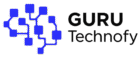



This is very interesting, You are a very skilled blogger. I’ve joined your rss feed and look forward to seeking more of your wonderful post. Also, I have shared your web site in my social networks!