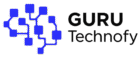A WiFi router connects your devices to the internet by distributing signals from your modem, ensuring fast speed, wide coverage, and strong security. Choosing the right router in 2025 depends on your home size, usage needs, and features like WiFi 6/7, mesh systems, and WPA3 protection.
What is a WiFi Router and How Does it Work?
A WiFi router is the heart of any wireless network. Whether you’re streaming a movie, joining a Zoom meeting, or gaming online, it’s your router that makes the internet flow smoothly across devices. But how exactly does it work, and why do different types of routers matter? Let’s break it down.
Definition & Function
Role of a Router in Internet Sharing
A WiFi router acts like a digital traffic controller. It takes the internet connection from your Internet Service Provider (ISP) and distributes it to all your devices—laptops, smartphones, smart TVs, and even IoT gadgets. Instead of connecting directly with cables, the router uses radio frequencies (2.4GHz, 5GHz, and now 6GHz with WiFi 6/7) to deliver wireless access.
In simple terms:
-
Incoming data → Router receives it from the modem.
-
Processing → Router assigns it to the right device.
-
Outgoing data → Router sends your request (e.g., Google search) back through the modem to the internet.
This makes routers essential for households, businesses, and even smart homes.
Difference Between Modem and Router
Many people confuse modems and routers—but they’re not the same:
| Feature | Modem | Router |
|---|---|---|
| Function | Connects your home to the internet via ISP | Distributes the internet connection to devices |
| Connection Type | Wired (cable/DSL/fiber) | Wireless (WiFi) + Wired (Ethernet) |
| Example | Without a modem, no internet access | Without a router, only one device can connect |
👉 Think of it like this:
-
Modem = Doorway to the internet
-
Router = Distributor that shares it with the whole house
Types of Routers
Single-Band Routers
These operate only on the 2.4GHz frequency, offering basic coverage and affordability. They’re good for small apartments but often struggle with speed and congestion.
Dual-Band Routers
Dual-band routers use both 2.4GHz and 5GHz, giving faster speeds and less interference. They’re ideal for families who stream videos, game online, and work remotely.
Tri-Band Routers
Tri-band routers add an extra 5GHz (or 6GHz in WiFi 6E) channel. This means more devices can connect simultaneously without slowing down. They’re often chosen by gamers, streamers, or smart homes with 20+ devices.
Mesh WiFi Systems
Mesh systems use multiple nodes placed around the home to eliminate dead zones. Instead of one central router, you have several access points that create a seamless network. Perfect for large houses or offices with multiple floors.
Real-Life Example
Case Study – Family Upgrading to Mesh WiFi
Consider the Ahmed family living in a two-story house. Their old dual-band router was fine for one floor, but the signal kept dropping in upstairs bedrooms. Kids complained about Netflix buffering, and parents faced lag in Zoom calls.
They upgraded to a mesh WiFi system with three nodes. One sat near the modem, another upstairs, and a third in the garage. Instantly, every corner of the house had strong coverage. The kids could stream without buffering, and parents enjoyed uninterrupted video calls.
👉 Takeaway: For larger homes, a mesh system is often the best solution.
Why Choosing the Right WiFi Router Matters
Not all routers are created equal. The right WiFi router doesn’t just give you internet access—it decides how fast, stable, and secure that connection will be. From smooth Netflix streaming to lag-free gaming and safe browsing for kids, the router you pick has a direct impact on your digital lifestyle.
Speed & Performance
A modern router can make or break your online experience. Speed and performance depend on the WiFi standard (WiFi 5, WiFi 6, WiFi 7), number of antennas, and internal processing power.
Impact on Streaming Platforms (Netflix, YouTube)
Buffering during your favorite show can be frustrating. Streaming services like Netflix and YouTube require stable high-speed connections:
-
HD Streaming: Needs at least 5 Mbps
-
4K Streaming: Needs 15–25 Mbps
-
Multiple Streams: A household with 3–4 people watching at once may need 100+ Mbps
📊 Example Table: Minimum Speed for Streaming
| Streaming Quality | Recommended Speed | Router Feature Needed |
|---|---|---|
| HD (1080p) | 5–10 Mbps | Dual-band support |
| 4K Ultra HD | 15–25 Mbps | WiFi 6, MU-MIMO |
| Multiple 4K Streams | 100+ Mbps | Tri-band or Mesh system |
A good dual-band or tri-band router prevents interruptions by spreading traffic across different frequencies.
Gaming Experience & Low Latency
Gamers know that latency (ping) is more important than speed. Even with fast internet, an outdated router can cause delays between your action and the server response.
-
Old routers → Higher latency, packet loss
-
Modern gaming routers → Low-latency QoS, Ethernet ports for stability
🎮 Example: A pro gamer using a WiFi 6 router can reduce ping from 50ms to under 20ms compared to a traditional single-band router. This can mean the difference between winning and losing an online match.
Coverage & Dead Zones
Even the fastest router is useless if parts of your home have no signal. Walls, furniture, and house size affect coverage.
Example – Apartment vs. Large Home
-
Apartment: A standard dual-band router is often enough for 2–3 rooms.
-
Large Home: A single router might leave bedrooms or basements with weak signals. Mesh systems or extenders are better here.
📍 Real-world case: A 1200 sq. ft. apartment may only need a $70 dual-band router, while a 3000 sq. ft. home with 2 floors benefits from a mesh system worth $300+.
Using Extenders vs. Mesh Systems
-
WiFi Extenders: Cheap add-ons that repeat signals. Good for small coverage gaps but may reduce speed.
-
Mesh Systems: Multiple routers working together seamlessly. No dropped connections when moving around the house.
👉 Recommendation: If your home has dead zones, invest in a mesh WiFi system instead of multiple extenders.
Security Features
A router is also your first line of defense against hackers. Outdated routers with weak security can expose your devices to risks.
WPA3 Encryption
The latest standard, WPA3, protects your WiFi network with stronger encryption. Compared to WPA2, it’s much harder for hackers to crack passwords or snoop on your traffic.
-
WPA2 = Older, less secure
-
WPA3 = Stronger, modern standard
If buying a router in 2025, always look for WPA3 certification.
Guest Network Benefits
A guest network allows visitors to connect without accessing your main devices.
✅ Benefits:
-
Protects sensitive devices (PCs, smart security cameras)
-
Prevents unauthorized file access
-
Keeps your main network safer
For example, when you host friends, they use the guest WiFi, while your main devices stay private.
Parental Controls for Families
For households with children, parental controls are a must. Advanced routers let you:
-
Block inappropriate websites
-
Limit screen time
-
Pause internet during study hours
📊 Example: A parent can schedule WiFi to turn off gaming consoles after 9 PM while keeping laptops active for homework.
✅ Key Takeaway
Choosing the right WiFi router is not just about speed—it’s about:
-
Performance → Smooth streaming & gaming
-
Coverage → No dead zones at home
-
Security → Protecting your family and devices
A WiFi 6 or WiFi 7 router with WPA3, parental controls, and mesh compatibility is the best investment for most modern households.
Key Features to Look for in a WiFi Router
Not every router is the same, and choosing one depends on the features it offers. The right WiFi router should deliver speed, stability, and coverage while supporting modern devices. Here are the must-have features you should consider before buying.
WiFi Standards (WiFi 5 vs. WiFi 6 vs. WiFi 7)
WiFi standards evolve to meet the demands of faster internet and more connected devices.
Speed Improvements in Each Version
| WiFi Standard | Speed (Theoretical) | Frequency Bands | Ideal For |
|---|---|---|---|
| WiFi 5 (802.11ac) | Up to 3.5 Gbps | 2.4GHz & 5GHz | Streaming & casual gaming |
| WiFi 6 (802.11ax) | Up to 9.6 Gbps | 2.4GHz & 5GHz | Multiple devices, low latency |
| WiFi 7 (802.11be) | Up to 46 Gbps | 2.4GHz, 5GHz & 6GHz | 8K streaming, AR/VR, smart homes |
-
WiFi 5: Good for budget users, but becoming outdated.
-
WiFi 6: Standard for most homes in 2025. Handles more devices with faster speeds.
-
WiFi 7: Cutting-edge, future-proof, ideal for power users.
Device Compatibility Issues
Upgrading to a new router doesn’t always mean instant performance boosts. Why? Device compatibility.
-
Older devices (phones, laptops) may not support WiFi 6/7 features.
-
Newer devices unlock benefits like faster speeds and reduced latency.
👉 Example: A WiFi 7 router with an old WiFi 5 laptop will still work—but the laptop won’t see the new speed advantages.
Number of Antennas & Range
The number and type of antennas affect how well your router covers your home.
External vs. Internal Antennas
-
External antennas: Visible and adjustable, often provide better range.
-
Internal antennas: Sleeker design but may have limited signal adjustment.
📍 Pro Tip: If you want to fine-tune coverage (e.g., point an antenna towards a dead zone), external antennas are more useful.
Signal Strength in Multi-Story Homes
WiFi signals weaken when passing through walls, floors, and appliances.
-
Small apartment: A dual-band router with 2–4 antennas may be enough.
-
Multi-story house: Needs stronger routers or a mesh system with multiple nodes.
🏠 Example: A two-story home of 3000 sq. ft. may need a tri-band router with 6 antennas or a 3-node mesh system for full coverage.
MU-MIMO & Beamforming Explained
Advanced technologies like MU-MIMO and beamforming ensure smoother performance when multiple devices are online.
How MU-MIMO Handles Multiple Devices
-
Without MU-MIMO: Devices take turns to connect → slower speeds.
-
With MU-MIMO: Multiple devices get data at the same time → no waiting.
📊 Example: A family of four (laptop + TV + smartphone + tablet) sees a 30–40% speed improvement with MU-MIMO routers.
Beamforming for Targeted Signal Strength
Instead of broadcasting WiFi in all directions, beamforming directs the signal toward connected devices.
✅ Benefits:
-
Stronger connection for devices farther away.
-
Reduced interference.
-
Better performance for smart TVs, gaming consoles, and laptops.
Case Study
Gamer Upgrading from WiFi 5 to WiFi 6 Router
Ali, a professional gamer, used a WiFi 5 router with frequent lag during online matches. His ping averaged around 60–80 ms, and streaming gameplay caused packet loss.
After switching to a WiFi 6 gaming router:
-
Ping dropped to 20–25 ms
-
His console and PC could both stream without affecting each other
-
MU-MIMO ensured his family’s Netflix use didn’t interrupt his gameplay
👉 Result: A single upgrade transformed both his gaming career and family’s online experience.
✅ Key Takeaway:
When choosing a WiFi router, focus on:
-
WiFi standards (WiFi 6 or WiFi 7 for future-proofing)
-
Antenna design & range (especially for large homes)
-
Advanced features like MU-MIMO & beamforming for multiple devices
Best WiFi Routers in 2025 (Top Picks)
The year 2025 brings powerful routers that combine speed, security, and smart features. Whether you’re a casual user, a gamer, or managing a large home, there’s a perfect router for you. Below are the top picks categorized by use case.
Best Overall Router
Key Features
-
WiFi Standard: WiFi 7 with backward compatibility
-
Speed: Up to 46 Gbps (ideal for 8K streaming & VR)
-
Coverage: 3,500+ sq. ft. with multiple antennas
-
Security: WPA3, guest network, parental controls
-
Smart Features: AI-driven traffic management, app-based control
Why it stands out: It balances performance, range, and security, making it ideal for most households.
Price Range & Value for Money
-
Price: $250–$350
-
Considering the speed and features, this router offers long-term value by being future-proof for at least 5–7 years.
Best Budget Router
Affordable Options Under $100
Budget doesn’t always mean compromise. Many reliable dual-band WiFi 6 routers are available for under $100 in 2025.
Popular examples:
-
TP-Link Archer AX21
-
ASUS RT-AX55
Pros & Cons
✅ Pros:
-
Affordable and reliable
-
Handles streaming, browsing, and light gaming
-
Compact design
❌ Cons:
-
Limited coverage (best for apartments)
-
Fewer advanced features like MU-MIMO or tri-band support
Best for Gaming
Low Latency Performance
Gaming routers are designed to minimize lag and packet loss. Key features include:
-
QoS (Quality of Service) for prioritizing gaming traffic
-
Low-latency WiFi 6/7 connections
-
Dedicated 5GHz or 6GHz channels for stability
-
Multi-gig Ethernet ports for wired gaming
🎮 Example: Competitive gamers can reduce latency from 60ms to under 20ms using specialized routers.
Router Brands Popular Among Gamers
-
ASUS ROG Rapture series
-
Netgear Nighthawk Pro Gaming series
-
TP-Link Archer Gaming Pro
Best Mesh WiFi System for Large Homes
How Mesh Works vs. Traditional Router
-
Traditional Router: One central unit → weak in corners of large homes
-
Mesh WiFi System: Multiple nodes spread across the home → seamless coverage with no dead zones
✅ Advantage: Devices automatically connect to the nearest node without dropping signals.
Best Mesh Models in 2025
-
Google Nest WiFi Pro (WiFi 6E/7 support)
-
Netgear Orbi RBKE963 (WiFi 7)
-
TP-Link Deco BE95
These systems are perfect for homes larger than 3000 sq. ft. or multi-floor buildings.
Example Comparison Chart
Router Name vs. Speed vs. Price vs. Best Use Case
| Router | WiFi Standard | Speed | Price Range | Best Use Case |
|---|---|---|---|---|
| Netgear Nighthawk RAXE500 | WiFi 7 | Up to 46 Gbps | $350–$400 | Best Overall |
| TP-Link Archer AX21 | WiFi 6 | Up to 1.8 Gbps | $80–$100 | Budget Pick |
| ASUS ROG Rapture GT-AXE16000 | WiFi 6E/7 | Up to 16 Gbps | $450+ | Gaming |
| Netgear Orbi RBKE963 | WiFi 7 Mesh | Up to 40 Gbps | $900+ | Large Homes |
✅ Key Takeaway:
-
Everyday use → Best overall router (WiFi 7, balanced features)
-
Tight budget → Dual-band WiFi 6 under $100
-
Gamers → Low-latency gaming router with QoS
-
Large homes → Mesh WiFi systems for dead-zone-free coverage
How to Set Up a WiFi Router (Step-by-Step Guide)
Setting up a WiFi router may sound technical, but with the right steps, anyone can do it. A proper setup ensures faster speeds, stronger security, and better coverage. Let’s go step by step.
Unboxing & Hardware Setup
Connecting Cables Properly
-
Unbox the router and check accessories (power adapter, Ethernet cable, quick guide).
-
Plug the power adapter into the router and an electrical outlet.
-
Use the Ethernet cable to connect your router to the modem (usually in the WAN/Internet port).
-
Connect your PC/laptop via another Ethernet cable (optional but helpful for first-time setup).
⚡ Tip: Always use the original Ethernet cable provided in the box—it’s tested for speed and reliability.
Positioning Your Router
Placement affects WiFi strength more than you think.
-
Place the router in a central location for even coverage.
-
Keep it off the floor and away from walls or metal objects.
-
Avoid interference from microwaves, cordless phones, or Bluetooth speakers.
📍 Example: In a 2-story home, positioning the router on the upper floor hallway often gives the best coverage.
Connecting to ISP & Initial Configuration
Accessing Router Settings Page
-
Open a browser and type the router’s IP (commonly 192.168.0.1 or 192.168.1.1).
-
Enter the default username and password (found on the router label).
-
Follow the setup wizard to connect your ISP details (PPPoE, DHCP, or static IP depending on provider).
Setting SSID & Strong Password
-
Change the default SSID (network name) to something unique (e.g., HomeNetwork_2025).
-
Create a strong WiFi password (mix uppercase, lowercase, numbers, and symbols).
-
Avoid using personal info like names or birthdays.
✅ Example strong password: MyHomeWiFi!2025#
Securing Your WiFi
Enabling WPA3 Security
-
Go to Wireless Settings > Security Options.
-
Select WPA3-Personal (if available).
-
If your devices don’t support WPA3, choose WPA2/WPA3 mixed mode.
This ensures maximum protection while keeping older devices connected.
Creating a Guest Network
Guest networks keep your main devices safe by isolating visitors from your primary network.
-
Enable Guest WiFi in settings.
-
Set a simple but unique password.
-
Limit guest network access to internet only (block access to shared files or smart devices).
👉 Example: Friends can use Guest_WiFi without accessing your smart cameras or personal laptops.
Real Example
User Boosting Speed via Channel Optimization
Sara noticed her WiFi slowed down every evening. After logging into her router settings, she found her neighbors were also using Channel 6 on 2.4GHz—causing interference.
She switched her router to Channel 11 (a less crowded one).
-
Result: WiFi speed increased by 35%.
-
Streaming Netflix and gaming became smooth again.
📊 Tools like WiFi Analyzer apps can help identify the least congested channels in your area.
✅ Key Takeaway:
Proper setup = better speed, wider coverage, and stronger security. Always:
-
Position the router centrally
-
Use WPA3 for protection
-
Create a guest network for visitors
-
Optimize channels for faster performance
How to Set Up a WiFi Router (Step-by-Step Guide)
Setting up a WiFi router is easier than most people think. With the right steps, you can enjoy fast internet speeds, secure browsing, and wider coverage at home or in the office. Let’s walk through the process.
Unboxing & Hardware Setup
Connecting Cables Properly
-
Take out the router, power adapter, and Ethernet cable from the box.
-
Plug the power adapter into your router and then into a wall socket.
-
Connect your modem to the router using the provided Ethernet cable (insert it into the WAN/Internet port on the router).
-
Optionally, connect your computer directly to the router with another Ethernet cable for smoother first-time setup.
💡 Tip: Always use high-quality or the included Ethernet cable to ensure you get the advertised internet speed.
Positioning Your Router
Router placement is key for strong signal coverage.
-
Place it in a central, open area of your home.
-
Keep it at least 3–5 feet above the ground.
-
Avoid placing it near thick walls, microwaves, or cordless phones.
📍 Example: In a two-story home, putting the router in the upstairs hallway provides better overall coverage than hiding it in a basement corner.
Connecting to ISP & Initial Configuration
Accessing Router Settings Page
-
Open a web browser on a connected device.
-
Enter your router’s IP address (commonly 192.168.1.1 or 192.168.0.1).
-
Log in using the default credentials (found on the router’s back label or manual).
-
Follow the on-screen setup wizard to connect your ISP details (usually PPPoE, DHCP, or static IP).
Setting SSID & Strong Password
-
Change the default SSID (WiFi name) to something unique, e.g., HomeNetwork_2025.
-
Create a strong WiFi password with a mix of letters, numbers, and symbols.
-
Avoid personal info like birthdays or names.
✅ Example of a secure password: Net@Speed2025#
Securing Your WiFi
Enabling WPA3 Security
-
Go to Wireless Settings > Security Mode in your router dashboard.
-
Select WPA3-Personal for the highest level of encryption.
-
If some devices don’t support WPA3, choose WPA2/WPA3 Mixed Mode for compatibility.
This keeps hackers out while ensuring smooth device connectivity.
Creating a Guest Network
Guest networks protect your personal devices from visitors’ phones or laptops.
-
Enable Guest WiFi in the router dashboard.
-
Assign a simple but secure password.
-
Restrict guest access to internet only (disable access to printers, smart TVs, or PCs).
👉 Example: Your friends can use your internet without having access to your home office PC or security cameras.
Real Example
User Boosting Speed via Channel Optimization
Ali noticed his WiFi slowed down during evenings. Using a WiFi analyzer app, he discovered that most neighbors were on Channel 6 in the 2.4GHz band.
He switched his router to Channel 11 (less crowded).
-
Result: His internet speed improved by 30–35%.
-
Netflix streamed in HD without buffering, and online gaming became smoother.
📊 Tools like WiFi Analyzer (Android) or NetSpot (Windows/Mac) help identify the best channel for your area.
✅ Quick Takeaway:
-
Plug in and connect cables correctly.
-
Place your router in the right spot.
-
Set up a strong SSID and password.
-
Enable WPA3 + Guest Network for security.
-
Optimize channels for the best speed.
Future of WiFi Routers – What to Expect in 2025 & Beyond
WiFi routers are evolving rapidly to meet the growing demand for faster internet, smarter devices, and more secure connections. By 2025 and beyond, next-gen routers will reshape how homes, businesses, and even cities stay connected.
WiFi 7 and Next-Gen Technology
Speed Comparison with WiFi 6
WiFi 6 (802.11ax) has been the standard for the past few years, offering speeds up to 9.6 Gbps. WiFi 7, however, takes it to the next level with:
-
Theoretical speeds up to 46 Gbps 🚀
-
Wider channels (320 MHz vs. 160 MHz in WiFi 6)
-
Lower latency (under 1 ms) for real-time applications like VR/AR and gaming
📊 Example: Downloading a 50GB game could take ~45 seconds on WiFi 7 compared to ~7 minutes on WiFi 6.
Benefits for Smart Cities
WiFi 7 won’t just improve homes—it will power smart cities with:
-
High-capacity networks for autonomous cars and public transport systems
-
Seamless connectivity in crowded areas (stadiums, airports, city centers)
-
Support for IoT sensors that manage traffic, energy, and safety systems
💡 Imagine a future where traffic lights, buses, and emergency services run smoothly thanks to ultra-fast, reliable WiFi.
Integration with Smart Homes (IoT Devices)
Smart Routers with AI Features
Routers of the future won’t just provide internet—they’ll act as intelligent home managers. Expect features like:
-
Automatic detection of new IoT devices (smart bulbs, cameras, thermostats)
-
AI-driven bandwidth prioritization (Netflix gets more speed than a smart toaster 😅)
-
Predictive security monitoring to block suspicious devices instantly
Voice Assistant Integration
Smart routers are already integrating with assistants like Alexa, Google Assistant, and Siri. By 2025, you’ll likely say:
-
“Alexa, boost bandwidth for gaming.”
-
“Hey Google, pause WiFi for kids’ devices at 10 PM.”
This voice-first control makes home networks more accessible, even for non-tech users.
AI-Powered Network Optimization
Auto Bandwidth Allocation
Next-gen routers will use machine learning to analyze your internet usage patterns and allocate bandwidth automatically.
-
Example: During office hours, more bandwidth goes to Zoom calls.
-
In the evening, Netflix or gaming gets top priority.
No more manual tweaking—your router will handle it for you.
Self-Healing Networks
Future routers will feature self-healing technology:
-
Detect weak or failing connections
-
Automatically reroute traffic through stronger signals
-
Fix issues before users even notice them
📍 Case Study: In a large smart office, a failing access point wouldn’t disrupt employees—AI routers would reroute traffic instantly, ensuring zero downtime.
✅ Key Takeaway:
The future of WiFi routers lies in speed (WiFi 7), intelligence (AI-driven optimization), and integration (smart homes + smart cities). They’ll no longer be just internet boxes—they’ll become the digital brains of connected living.
Conclusion
WiFi routers are no longer just boxes that provide internet—they’re the backbone of modern digital life. Whether you’re streaming, gaming, or running a smart home, the right router ensures speed, coverage, and security you can rely on.
Recap of Router Importance
Speed, Coverage & Security Matter Most
-
Speed: Determines how smoothly you can stream, game, or work online.
-
Coverage: Ensures no dead zones in your apartment or large home.
-
Security: Protects your devices and personal data from cyber threats.
A good router balances all three for a seamless online experience.
Final Recommendation
Choose Based on Home Size & Internet Use
-
Small apartments / light users: Budget-friendly routers or dual-band models work fine.
-
Large homes / families: Mesh WiFi systems eliminate dead zones and provide stability.
-
Gamers & power users: WiFi 6 or WiFi 7 routers with MU-MIMO and low latency features are worth the investment.
💡 Remember: Don’t just buy the most expensive router—buy the one that matches your needs.
Call-to-Action
Link to Router Deals, Tutorials & Buying Guides
If you’re ready to upgrade your internet experience:
-
📌 Check out our latest WiFi router buying guide.
-
🔗 Explore the best router deals for 2025 to save money.
-
📚 Read our step-by-step tutorials to set up and optimize your router like a pro.
👉 The future of connectivity starts with your router—choose wisely and stay connected.
Router:
Read recent articles: Webtub in 2025: Features, Monetization & Why It Matters