Windows tech support helps users quickly diagnose and fix issues like slow performance, driver errors, and security risks using Microsoft tools or trusted third-party services.
Introduction
Windows operating systems power millions of PCs worldwide, but technical issues can slow you down. From error messages to slow performance, finding the right help matters. This guide explores everything you need to know about Windows tech support—tools, tips, and real-world examples to keep your system running smoothly.
What Is Windows Tech Support?
Windows tech support is a professional service designed to help users solve issues related to Microsoft’s Windows operating systems. Whether you’re installing a new version, troubleshooting a stubborn error, or maintaining system performance, Windows tech support ensures your device runs smoothly. From Windows 10 to Windows 11, these services cover a wide spectrum of tasks like updates, driver issues, and security patches — all vital for system health and user productivity.
Definition and Scope – Covering Installation, Updates, Troubleshooting, and Maintenance
Windows tech support encompasses a broad range of activities:
-
Installation Assistance: Guiding users through OS installation, upgrades, and activation.
-
Updates and Patches: Ensuring your PC stays up to date with the latest security and feature updates.
-
Troubleshooting: Fixing performance glitches, error codes, and driver incompatibilities.
-
Maintenance and Optimization: Cleaning up storage, improving boot times, and protecting data from threats.
Example Table – Common Windows Support Areas
| Support Area | What It Covers | Tools Involved |
|---|---|---|
| Installation & Setup | OS installation, activation, migration | Microsoft Installation Media, Recovery Tools |
| Updates & Patches | Security updates, driver patches | Windows Update, WSUS |
| Troubleshooting | Error diagnosis, blue screens, performance issues | Event Viewer, Task Manager |
| Maintenance & Optimization | Disk cleanup, malware removal, system backups | Disk Cleanup, Windows Defender |
By having access to professional tech support, users save time, avoid data loss, and keep their systems secure.
Why It’s Essential for Businesses and Individuals – Importance of Fast, Reliable Support
For businesses, downtime caused by system errors can translate to lost revenue and reduced productivity. Fast and reliable support minimizes disruptions, protects sensitive data, and ensures compliance with industry standards. For individuals, it provides peace of mind, knowing that a trusted expert can handle problems like malware, driver conflicts, or network outages.
Example:
A mid-sized eCommerce company reduced its IT downtime by 40% after outsourcing its Windows tech support to a managed service provider. This allowed staff to focus on business-critical tasks instead of troubleshooting issues.
Common Windows Problems Users Face
Windows users — whether home-based or corporate — regularly encounter technical issues. Understanding these problems and their solutions is the first step toward maintaining a stable and secure system.
Slow Performance and Freezes – Causes and Quick Fixes
Slow PCs are one of the top complaints among Windows users. Common causes include:
-
Too many startup programs.
-
Outdated drivers or software.
-
Insufficient storage space.
-
Malware or background processes consuming resources.
Quick Fixes:
-
Disable unnecessary startup programs via Task Manager.
-
Run Disk Cleanup and uninstall unused apps.
-
Update drivers using Windows Update or tools like Driver Booster.
-
Scan for malware with Windows Defender or Malwarebytes.
Case Study:
An accounting firm reported a 25% improvement in system speed after applying these quick fixes across 50 workstations.
Blue Screen of Death (BSOD) Errors – How to Diagnose and Resolve
BSOD errors occur when Windows encounters critical failures. Typical causes include hardware driver conflicts, faulty RAM, or corrupted system files.
How to Diagnose:
-
Check the Stop Code displayed on the blue screen.
-
Use Event Viewer to review logs.
-
Run Windows Memory Diagnostic Tool for hardware testing.
How to Resolve:
-
Update or roll back problematic drivers.
-
Run System File Checker (SFC) and DISM to repair corrupted files.
-
Replace faulty hardware if diagnosed.
Tip: Always create a system restore point before making major changes.
Software Compatibility Issues – Preventing and Troubleshooting
Older software may not be compatible with newer Windows versions. This can result in crashes, missing features, or instability.
Prevention and Fixes:
-
Check software compatibility on Microsoft’s website before installing.
-
Use Compatibility Mode to run older apps.
-
Keep apps updated to the latest versions.
-
Use virtual machines for legacy software.
Example:
A graphics studio successfully ran legacy design software on Windows 11 using Hyper-V virtual machines, avoiding costly software replacements.
Network and Connectivity Problems – Fixing Wi-Fi and LAN Errors
Network issues can cripple productivity. Common causes include outdated drivers, misconfigured settings, or faulty routers.
Quick Fixes:
-
Run Windows Network Troubleshooter.
-
Reset network settings via Command Prompt (ipconfig /release & ipconfig /renew).
-
Update network adapter drivers.
-
Check router firmware and settings.
Table – Common Network Fixes
| Problem | Quick Fix | Tool/Command |
|---|---|---|
| Slow Wi-Fi | Move closer to router, update drivers | Device Manager |
| LAN Not Connecting | Reset adapter, verify IP configuration | Network Troubleshooter |
| DNS Errors | Change DNS to Google (8.8.8.8) | Network Settings |
| Dropping Connection | Check router firmware, disable power-saving modes | Router Admin Panel |
Case Study:
A small law office experiencing repeated disconnections resolved its issues by upgrading its router firmware and updating all Windows network drivers, resulting in 99% network uptime.
Types of Windows Tech Support Services
Not all Windows tech support services are the same. Depending on the nature of your issue and budget, you can choose from official Microsoft channels, trusted third-party providers, or community-driven forums. Understanding these options helps you select the right level of help while staying safe from scams.
Microsoft Official Support Channels – Live Chat, Phone, and Email
Microsoft offers a range of official support options designed for both individuals and businesses:
-
Live Chat: Real-time assistance via Microsoft’s website.
-
Phone Support: Direct line for critical issues like licensing or account security.
-
Email Support: For non-urgent problems or detailed case histories.
Advantages:
-
Verified experts trained by Microsoft.
-
Access to official tools, patches, and diagnostics.
-
Enhanced security for personal data.
Example Table – Microsoft Support Channels
| Channel | Availability | Best For |
|---|---|---|
| Live Chat | 24/7 | Quick troubleshooting and FAQs |
| Phone Support | Business hours by region | Licensing, billing, and urgent security issues |
| Email Support | 1–2 days response | Complex technical cases or follow-ups |
Tip: Always access support from the official Microsoft website to avoid phishing scams.
Third-Party Support Providers – Pros, Cons, and Safety Tips
Many businesses and individuals rely on third-party providers for faster or more specialized support.
Pros:
-
Often available 24/7 with shorter wait times.
-
Can offer on-site or remote IT services.
-
May include extra services like managed backups or cybersecurity.
Cons:
-
Not always vetted by Microsoft.
-
Potential security risks if remote access is misused.
-
Quality can vary significantly between providers.
Safety Tips:
-
Research the provider’s credentials and reviews.
-
Avoid unsolicited calls claiming to be “Windows Support.”
-
Use providers with clear service-level agreements (SLAs).
Case Study:
A startup cut IT costs by 30% by using a reputable third-party support provider but maintained strict security policies for remote access.
Community Forums and Online Resources – Reddit, Microsoft Answers, and TechNet
For tech-savvy users, community forums can be a goldmine of troubleshooting tips:
-
Microsoft Answers: Official user forum moderated by Microsoft agents.
-
Reddit (r/Windows, r/TechSupport): Peer-to-peer advice, real-world fixes.
-
TechNet: Professional community for IT admins and advanced users.
Benefits:
-
Free and easily accessible.
-
Learn from users with real-world experience.
-
Great for non-urgent issues or learning new tricks.
Tip: Always double-check advice before applying system changes, as community answers may not be officially verified.
DIY Troubleshooting vs. Professional Help
When Windows issues arise, the first question is whether to fix it yourself or call an expert. Windows includes several built-in troubleshooting tools that can resolve many common problems without outside help. However, knowing when to escalate to a professional can save time and prevent data loss.
When You Can Fix It Yourself – Built-in Windows Tools like Troubleshooter, SFC, DISM
Windows has a suite of powerful utilities designed for self-service troubleshooting:
-
Windows Troubleshooter: Automatically diagnoses and fixes common issues like network problems or audio glitches.
-
SFC (System File Checker): Scans and repairs corrupted system files.
-
DISM (Deployment Imaging Service and Management Tool): Restores system health at a deeper level.
-
Reliability Monitor & Event Viewer: Provides logs and error histories to identify recurring issues.
Example Table – DIY Windows Tools
| Tool | Purpose | Command/Access |
|---|---|---|
| Troubleshooter | Auto-fix common problems | Settings > Update & Security |
| SFC | Repair corrupted files | sfc /scannow in Command Prompt |
| DISM | Restore system image | dism /online /cleanup-image |
| Reliability Monitor | View stability history | Control Panel > Security and Maintenance |
Tip: Create a system restore point before running repairs to roll back changes if needed.
Example:
An IT student fixed a persistent printer issue using Windows Troubleshooter in under 5 minutes, avoiding a $50 tech support call.
When to Call a Pro – Signs You Need Professional Intervention
Sometimes professional help is necessary to prevent bigger problems:
-
Repeated System Crashes: If BSOD errors or freezes continue despite troubleshooting.
-
Data Recovery Needs: When critical files are lost or drives are failing.
-
Security Breaches: Malware or ransomware infections beyond basic removal tools.
-
Business-Critical Downtime: When every minute of downtime costs revenue.
Case Study:
A financial services company experiencing repeated network dropouts brought in a certified Windows support firm, which identified faulty switches and resolved the issue within 24 hours.
Quick Checklist – When to Call a Pro:
-
DIY tools didn’t work after multiple attempts.
-
Hardware replacements are needed (RAM, motherboard, hard drive).
-
You’re unsure of the risks or complexity of a repair.
Tools and Software for Windows Troubleshooting
The right tools can transform how quickly and effectively you resolve Windows problems. From built-in utilities to trusted third-party applications, having a toolkit ready helps maintain performance, prevent downtime, and secure your system.
Built-In Tools – Task Manager, Event Viewer, Reliability Monitor
Windows comes with several built-in tools designed to diagnose and fix problems:
-
Task Manager: Lets you monitor CPU, RAM, and disk usage, and end resource-hogging processes.
-
Event Viewer: Displays detailed logs about system, security, and application events, crucial for diagnosing errors.
-
Reliability Monitor: Tracks system stability and creates a timeline of crashes and warnings to help identify patterns.
Example Table – Built-In Troubleshooting Tools
| Tool | Primary Use | How to Access |
|---|---|---|
| Task Manager | Monitor & end processes, check performance | Ctrl + Shift + Esc |
| Event Viewer | View detailed system/application logs | Win + R → type eventvwr.msc |
| Reliability Monitor | Track stability & view crash history | Control Panel > Security and Maintenance > Reliability History |
Tip: Run these tools regularly to spot small problems before they become big ones.
Recommended Third-Party Utilities – CCleaner, Malwarebytes, Driver Booster
Beyond Microsoft’s tools, certain third-party apps can enhance troubleshooting:
-
CCleaner: Cleans junk files, clears caches, and optimizes startup programs.
-
Malwarebytes: Detects and removes malware or potentially unwanted programs that Windows Defender may miss.
-
Driver Booster: Keeps device drivers updated to prevent crashes or compatibility problems.
Advantages of Third-Party Tools:
-
Advanced scanning options.
-
Automatic updates.
-
User-friendly dashboards for quick actions.
Example:
A freelancer improved their PC boot time by 45% after using CCleaner to clear startup programs and Driver Booster to update outdated drivers.
Case Study: How a Small Business Reduced Downtime by 40% Using Remote Support Tools
A small marketing agency struggled with system outages affecting its 15 employees. By adopting a remote support solution (such as TeamViewer or AnyDesk) combined with Malwarebytes and Driver Booster, their IT team could:
-
Remotely diagnose and fix issues in real time.
-
Deploy updates and security patches across all systems simultaneously.
-
Prevent malware infections before they caused data loss.
Within three months, the company reported a 40% reduction in downtime and a noticeable boost in productivity.
Ensuring Security and Privacy with Tech Support
Security should be your top priority when engaging with tech support services. Scammers often target Windows users with fake support calls or emails, so learning to recognize legitimate help is essential.
Recognizing Legitimate vs. Scam Tech Support – Red Flags to Watch For
Legitimate Tech Support
-
You initiated the contact through Microsoft’s official website or verified providers.
-
Support agents use company email addresses and verifiable phone numbers.
-
Payment terms are transparent and documented.
Scam Tech Support
-
Unsolicited calls claiming to be “Windows Support.”
-
Pop-up messages with alarming warnings asking you to call a number.
-
Requests for immediate payment or access to your computer without verification.
Example Table – Legitimate vs Scam Tech Support
| Feature | Legitimate Support | Scam Support |
|---|---|---|
| Initiated Contact | You contact them | They contact you unexpectedly |
| Payment Policy | Transparent billing, invoices | Urgent upfront payment |
| Remote Access | Secured, verifiable software | Unsecured or suspicious tools |
| Credentials | Microsoft or certified third-party IDs | Unverified individuals |
Tip: Bookmark Microsoft’s official support page to avoid phishing websites.
Safe Remote Access Practices – How to Protect Your Data
Remote support can be safe if handled properly. Follow these best practices to safeguard your data:
-
Use Official Tools: Stick to Microsoft-approved or reputable remote access software like TeamViewer, AnyDesk, or Splashtop.
-
Enable Two-Factor Authentication (2FA): Adds an extra layer of security for logins.
-
Limit Access Duration: Grant remote access only for the time needed.
-
Observe the Session: Watch what the technician is doing in real time.
-
Change Passwords After Support: Especially if sensitive data was accessed.
Example:
A healthcare clinic implemented strict remote access policies, including time-limited sessions and mandatory 2FA, to comply with HIPAA regulations and protect patient data while still allowing IT staff to troubleshoot systems.
Cost of Windows Tech Support
Windows tech support comes in different pricing models depending on whether you go through Microsoft, a third-party provider, or handle issues yourself. Knowing the cost options helps you budget effectively and decide which level of support fits your needs.
Free vs. Paid Support Options – Microsoft Warranty, Subscription Plans
Free Support Options:
-
Microsoft Community Forums: Get peer-to-peer help at no cost.
-
Windows Troubleshooters: Built-in tools for common issues.
-
Basic Microsoft Support (Warranty): New Windows licenses often include limited free support for installation and activation issues.
Paid Support Options:
-
Microsoft 365 & Business Plans: Include premium tech support for subscribers.
-
Microsoft Assure (now Microsoft Complete): Paid plan covering unlimited software support plus accidental damage protection for devices.
-
One-Time Support Tickets: Purchase per-incident support directly from Microsoft.
Example Table – Free vs Paid Support
| Feature | Free Support | Paid Support (Microsoft) |
|---|---|---|
| Cost | $0 | Subscription or per-incident fees |
| Channels | Community forums, automated tools | Live phone, chat, dedicated experts |
| Response Time | Slower, community-driven | Faster, priority response |
| Scope | Limited (basic issues) | Comprehensive (advanced issues) |
Tip: Free support is great for routine problems, but paid plans provide quicker, more reliable solutions for mission-critical systems.
Pricing Models for Third-Party Support – Per-Hour vs. Monthly Contracts
Third-party providers offer flexible pricing models:
-
Per-Hour Pricing: Pay only when you need help; ideal for occasional issues.
-
Monthly or Annual Contracts: Get unlimited support for a fixed rate, often with added benefits like system monitoring or backup services.
-
Managed Service Packages: Tailored for businesses needing 24/7 coverage and preventive maintenance.
Advantages of Monthly Contracts:
-
Predictable costs.
-
Proactive monitoring and faster response times.
-
Often includes value-added services such as data backups.
Case Example:
A small design firm saved $1,500 annually by moving from per-hour support to a flat monthly contract that included remote monitoring, backups, and driver updates.
Preventive Maintenance Tips for Windows Users
Preventive maintenance can drastically reduce your need for tech support by keeping your system healthy. Regular updates, cleanups, and backups are essential for both individuals and businesses.
Regular Updates and Patches – Importance of Staying Up-to-Date
Keeping Windows updated ensures your system remains secure, stable, and compatible with new software:
-
Security Patches: Protect against the latest threats.
-
Feature Updates: Access new functionalities and performance improvements.
-
Driver Updates: Ensure hardware stability.
Tip: Turn on Automatic Updates in Windows Update settings to avoid missing critical patches.
Example Table – Update Types
| Update Type | Purpose | Frequency |
|---|---|---|
| Security Patches | Protect against vulnerabilities | Monthly (Patch Tuesday) |
| Feature Updates | Add new tools or UI improvements | 1–2 times per year |
| Driver Updates | Hardware compatibility & stability | As needed |
Disk Cleanup and Optimization – How to Keep Your PC Fast
Over time, junk files, outdated drivers, and fragmented data slow down performance.
Best Practices:
-
Use Disk Cleanup or Storage Sense to free up space.
-
Uninstall unused apps.
-
Defragment HDDs (not SSDs).
-
Use CCleaner or similar tools for deeper cleanup.
Case Example:
An online retailer reduced order processing delays by 20% after implementing monthly disk cleanups and automated optimization on all employee PCs.
Backup and Recovery Strategies – Ensuring Data Safety
Data loss can be devastating. Backups ensure you can recover quickly from hardware failures, malware attacks, or accidental deletion.
Recommended Strategies:
-
Use File History or OneDrive for continuous backups.
-
Maintain at least one offline backup on an external hard drive.
-
Create regular system restore points.
-
For businesses, implement image-based backups using tools like Macrium Reflect or Acronis.
Tip: Follow the 3-2-1 rule — 3 copies of your data, on 2 different media, with 1 stored off-site.
Example:
A consulting agency avoided losing two weeks of project files after a ransomware attack by restoring data from its encrypted cloud backups within hours.
Real-World Examples & Case Studies
Nothing demonstrates the value of Windows tech support better than real-world examples. These case studies show how both businesses and individuals benefit from professional, reliable support.
Enterprise Case Study – How a Mid-Size Company Cut IT Costs with Managed Windows Support
A mid-sized logistics company was facing mounting IT expenses due to recurring downtime, patch delays, and reactive maintenance. By switching to a managed Windows support provider, they:
-
Implemented 24/7 remote monitoring of all workstations.
-
Deployed automated updates and driver patches across departments.
-
Added cybersecurity measures like endpoint protection and vulnerability scanning.
Results:
-
30% reduction in IT costs over 12 months.
-
40% fewer downtime incidents due to proactive maintenance.
-
Employees reported faster systems and smoother software updates.
Table – Before & After Managed Support
| Metric | Before Support | After Managed Support |
|---|---|---|
| Average Downtime per Month | 12 hours | 6 hours |
| IT Costs | $6,000/month | $4,200/month |
| Security Incidents | 4 per quarter | 1 per quarter |
Individual User Story – Resolving Persistent Driver Issues via Microsoft Support
John, a freelance video editor, struggled with persistent GPU driver crashes on Windows 11, disrupting his workflow. After exhausting community forums and built-in tools, he contacted Microsoft’s official live chat support. Within an hour, the technician:
-
Identified outdated drivers and registry conflicts.
-
Used remote access (securely) to install the correct drivers.
-
Recommended Windows Reliability Monitor for future checks.
Outcome: John’s system ran flawlessly afterward, saving him hours of lost work and ensuring timely project delivery.
Future of Windows Tech Support
Windows tech support is evolving rapidly. Emerging technologies like AI-driven chatbots and cloud-based diagnostics are transforming how users receive help.
AI-Powered Support Bots – The Rise of Automated Troubleshooting
Microsoft and third-party providers are investing heavily in AI-driven support. These bots can:
-
Diagnose common problems instantly using machine learning.
-
Offer step-by-step solutions in plain language.
-
Integrate with your device’s telemetry data for faster resolutions.
Benefits of AI Support Bots:
-
24/7 availability without wait times.
-
Consistent, accurate responses.
-
Ability to escalate complex cases to human agents.
Example: Microsoft’s Copilot for Windows and Azure AI are already hinting at a future where most basic troubleshooting is automated.
Remote and Cloud-Based Support Trends – What’s Next in Tech Support
Cloud technology allows technicians to fix issues without stepping foot in your office or home:
-
Cloud Diagnostics: Real-time health monitoring and predictive maintenance.
-
Remote OS Deployment: Installing or repairing Windows at scale.
-
Cross-Device Support: Helping PCs, tablets, and IoT devices in one dashboard.
Advantages:
-
Reduced downtime through proactive monitoring.
-
Enhanced security with encrypted remote sessions.
-
Seamless support for hybrid and remote work environments.
Case Example:
A global consulting firm reduced IT disruptions by 50% after moving its Windows support to a cloud-based management system.
Conclusion: Making the Most of Windows Tech Support
Windows tech support is more than a safety net — it’s a proactive way to maintain system stability, boost productivity, and secure your digital assets. Whether you’re using Microsoft’s official channels, a trusted third-party provider, or DIY tools, knowing your options ensures faster resolutions and fewer headaches.
Key Takeaways:
-
Use built-in tools first (Troubleshooter, SFC, DISM) before calling a pro.
-
Vet your tech support provider to avoid scams and protect your data.
-
Invest in preventive maintenance — regular updates, cleanups, and backups.
-
Consider managed or cloud-based support for business continuity and cost savings.
Resources to Bookmark:
-
Trusted third-party tools like Malwarebytes, Driver Booster, and TeamViewer.
Call to Action:
If you’ve benefited from Windows tech support or discovered a helpful troubleshooting tip, share your experience in the comments. You can also subscribe to our newsletter for expert PC maintenance tips and tools to keep your Windows system running at its best.
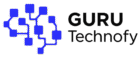
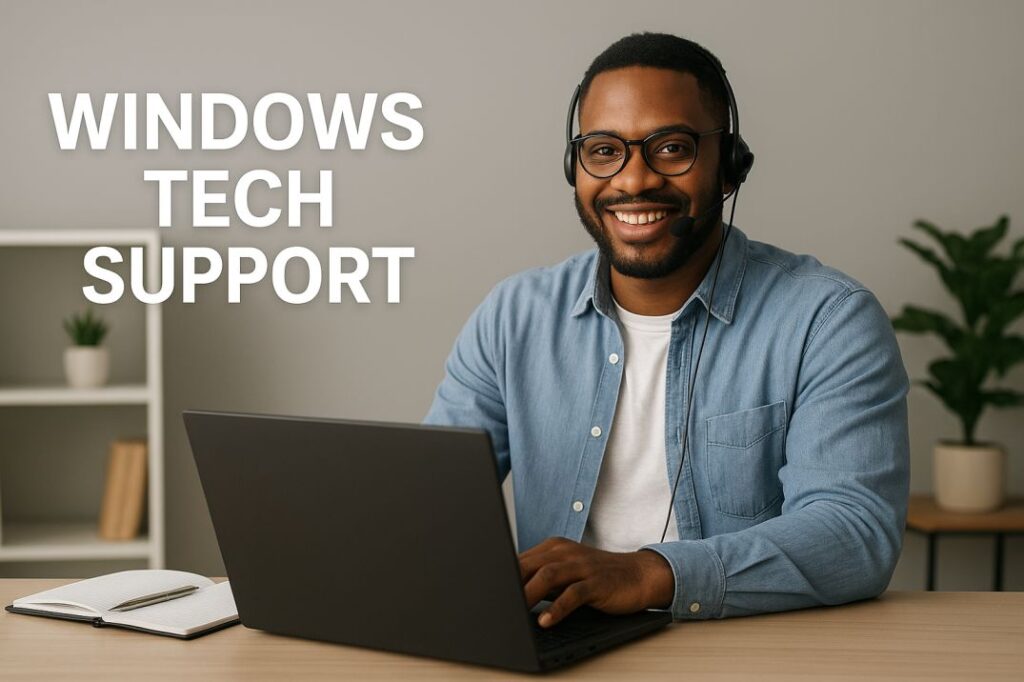


Your style is so unique compared to many other people. Thank you for publishing when you have the opportunity,Guess I will just make this bookmarked.2