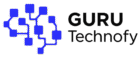The DS Profile Assignment Change on SB8200 is usually an informational log, not an error. It indicates your modem adjusted downstream profiles to maintain speed and stability.
What is DS Profile Assignment Change on SB8200?
If you own an Arris SB8200 modem, you may have noticed the term “DS Profile Assignment Change” appearing in your event logs. While it looks technical and even alarming at first, it’s not necessarily an error. Instead, it refers to changes in your modem’s Downstream (DS) profile—a crucial part of how your internet connection works.
The Downstream profile controls how your modem receives data from your Internet Service Provider (ISP). This includes channel bonding, power levels, and modulation settings that impact your internet speed and stability. Simply put, it’s the modem’s way of adjusting to the best available channel setup so you get faster downloads and fewer connection issues.
Why does this matter? Modems like the SB8200 are built to adapt automatically. When your ISP performs network optimization, upgrades to DOCSIS 3.1, or temporarily shifts traffic to balance loads, the modem logs this adjustment as a DS Profile Assignment Change.
Here’s a quick breakdown of how it appears:
| Log Entry Example | What It Means |
|---|---|
DS profile assignment change |
Your modem switched to a new downstream channel profile. |
CM-STATUS message sent |
The modem reported the change to the ISP. |
In short, this log entry is your modem saying, “I’m adjusting for better performance.” Unless it’s followed by constant disconnections or poor speeds, it’s usually nothing to worry about.
Common Causes of DS Profile Assignment Change
A DS Profile Assignment Change on the SB8200 usually happens for a reason—and in most cases, it’s harmless. Understanding the root causes can help you distinguish between a normal adjustment and a real issue that needs attention.
ISP Maintenance or Network Upgrades
One of the most common reasons you’ll see this message is ISP activity. Providers like Xfinity, Spectrum, or Comcast often tweak downstream channel profiles during network upgrades, load balancing, or DOCSIS 3.1 transitions. These adjustments help improve stability and speed for customers.
📌 Case Study: In 2024, Comcast rolled out a major upgrade in several U.S. cities. Users reported frequent DS Profile Assignment Change logs on their SB8200 modems. However, after the upgrade, download speeds improved by nearly 20% without any additional hardware changes.
Takeaway: If you notice the log during ISP maintenance windows, it’s likely temporary.
Signal Issues (Power Levels & SNR)
Another culprit is poor signal quality. The SB8200 relies on optimal power levels and Signal-to-Noise Ratio (SNR) for smooth performance. If the signal fluctuates, the modem may switch to a different downstream profile.
Common causes include:
-
Damaged or old coaxial cables
-
Low-quality or excessive splitters
-
Signal interference from nearby electronics
📌 Example: A user in Texas struggled with recurring profile changes. After replacing an outdated splitter with a high-quality one, the signal stabilized, and the DS profile logs stopped appearing.
Pro Tip: Always check your signal levels via 192.168.100.1.
Firmware Updates
The Arris SB8200 automatically receives firmware updates from your ISP. During these updates, the modem may temporarily switch profiles as part of the reconfiguration process.
-
These changes are normal and don’t require user action.
-
Once the update completes, the modem reassigns to the correct DS profile.
LSI keywords: SB8200 firmware update, modem reconfiguration, DOCSIS 3.1 firmware.
Hardware-Related Problems
Sometimes, the issue is with the modem itself or the physical setup:
-
Loose coaxial connections
-
Damaged modem ports
-
Overheating due to poor ventilation
When hardware is at fault, the DS profile change might be accompanied by frequent disconnections, slow speeds, or error logs repeating every few minutes.
Action Step: Ensure your SB8200 is placed in a cool, well-ventilated spot and check for any worn-out cables or connectors.
Is DS Profile Assignment Change a Problem?
Seeing “DS Profile Assignment Change” on your SB8200 modem log can be confusing, but it’s important to note that this entry is often not an error. Instead, it’s an informational log that records when your modem adjusts downstream profiles.
When It’s Harmless
-
Appears occasionally, especially during ISP maintenance or upgrades.
-
Internet speeds remain stable with no disconnects.
-
Happens after firmware updates, which is normal.
In these cases, the log simply means your modem is adapting to new conditions.
When It Needs Attention
The message becomes a concern if it’s paired with performance issues. Look out for:
-
Frequent slow speeds, even during off-peak hours.
-
Dropped connections multiple times a day.
-
Log entries showing repeated DS profile changes within short intervals.
Bottom line: If you notice problems with browsing, streaming, or gaming alongside the log, it’s time to investigate further. Otherwise, it’s usually just part of normal modem operation.
How to Fix DS Profile Assignment Change on SB8200
If the DS Profile Assignment Change is causing connectivity issues, you can take several troubleshooting steps before replacing hardware or contacting support.
Check Signal Levels
The first step is to verify if your signal levels are within the recommended range.
How to check:
-
Open a browser and type 192.168.100.1 into the address bar.
-
Log into your SB8200 modem’s status page.
-
Review the downstream and upstream power levels and SNR (Signal-to-Noise Ratio).
Ideal Ranges:
-
Downstream Power: -7 dBmV to +7 dBmV (acceptable: -15 to +15 dBmV)
-
Upstream Power: 35–50 dBmV
-
SNR: 33 dB or higher
If values fall outside these ranges, it’s likely a signal quality problem that needs fixing.
Restart and Reconnect Modem
A simple restart often clears temporary glitches.
Steps:
-
Power off the SB8200 and unplug it from the outlet.
-
Wait at least 60 seconds.
-
Reconnect all cables securely and power it back on.
-
Allow a few minutes for the modem to re-establish a stable connection.
This refreshes the downstream profile and often eliminates errors.
Inspect Cables & Splitters
Damaged or outdated cabling is a common cause of DS profile changes.
-
Replace old or low-quality coaxial cables.
-
Avoid daisy-chaining multiple splitters—they weaken the signal.
-
Ensure all connectors are tight and corrosion-free.
Tip: Using RG6 coaxial cable ensures better shielding and reliability than older RG59 types.
Contact ISP for Verification
If the above steps don’t solve the issue, the problem may lie with your ISP’s provisioning or line quality.
📌 Example: A Spectrum customer experienced recurring DS profile changes despite good cabling. After contacting support, the ISP re-provisioned the modem remotely, and the log messages stopped.
Most ISPs can check your connection quality remotely and schedule a technician if needed.
Advanced Troubleshooting Methods
If basic fixes don’t solve the DS Profile Assignment Change on SB8200, advanced troubleshooting may be necessary. These methods address deeper issues that can affect modem performance and stability.
Factory Reset SB8200
A factory reset clears all custom settings and restores your modem to its original state. This can resolve persistent configuration issues that cause profile assignment changes.
When to use it:
-
After multiple failed troubleshooting attempts.
-
If logs show constant DS changes and your ISP confirms the signal is stable.
-
Following a firmware update that didn’t apply properly.
Steps to reset:
-
Locate the reset button on the back of the SB8200.
-
Use a paperclip to press and hold the button for 15 seconds.
-
Release and allow the modem to reboot (this may take 5–10 minutes).
Note: After a factory reset, your ISP may need to re-provision the modem, so keep your account details handy.
Monitor Event Logs Regularly
The SB8200 provides detailed logs that can help you track whether DS profile changes are an occasional occurrence or a recurring problem.
How to monitor:
-
Go to
192.168.100.1in your browser. -
Navigate to the Event Log tab.
-
Look for repeating messages such as “DS profile assignment change” or “Lost MDD Timeout”.
Tip: If the event appears multiple times per day, it suggests a signal quality problem rather than a normal adjustment. Keeping a log screenshot can also help when reporting the issue to your ISP.
Replace Modem (If Hardware Faulty)
Like all electronics, modems degrade over time. A failing modem may struggle to maintain stable downstream channels, leading to frequent DS profile changes.
📌 Case Study: A small business owner used an SB8200 for 5 years. Over time, DS profile changes appeared in the logs daily, accompanied by slow speeds and dropped video calls. After replacing the modem with a newer DOCSIS 3.1 model, the issues disappeared completely.
Signs your SB8200 may need replacement:
-
Frequent overheating despite good ventilation.
-
Daily log entries of DS changes plus noticeable slowdowns.
-
ISP technicians confirm line quality is fine, but errors persist.
LSI keywords included: SB8200 factory reset, SB8200 event logs, replace Arris SB8200 modem, DOCSIS 3.1 stability.
Preventing Future DS Profile Changes
While the DS Profile Assignment Change on SB8200 is often harmless, there are proactive steps you can take to reduce its occurrence and maintain a stable connection. Preventive care not only keeps your modem healthy but also ensures consistent DOCSIS 3.1 performance for smooth browsing, streaming, and gaming.
Keep Firmware Updated Automatically
The Arris SB8200 relies on ISP-provided firmware updates to stay compatible with network changes. These updates improve modem stability and resolve bugs that may trigger unnecessary DS profile adjustments.
-
Most updates happen automatically when the modem reconnects to your ISP.
-
Avoid unplugging the modem during updates (often indicated by flashing lights).
-
If you suspect outdated firmware, ask your ISP to push the latest version.
Pro Tip: Updated firmware ensures long-term reliability and prevents recurring SB8200 errors.
Avoid Overheating and Place Modem in Open Space
Heat buildup can cause electronics to malfunction, and the SB8200 is no exception. An overheated modem may drop channels or switch DS profiles more frequently.
Best practices:
-
Place the modem in an open, well-ventilated area.
-
Avoid stacking it with other devices like routers or gaming consoles.
-
Clean dust from vents regularly.
📌 Example: A home user noticed fewer DS profile changes after moving the SB8200 from a closed cabinet to an open desk.
Schedule Periodic ISP Line Checks
Sometimes the issue isn’t with the modem but with the ISP line quality. Loose connections outside your home, water-damaged cables, or neighborhood upgrades can all affect downstream performance.
-
Request an annual line inspection from your ISP, especially if you rely on high-speed internet for work.
-
Keep track of event logs and share them with technicians to speed up troubleshooting.
-
If multiple homes in your area face similar issues, ask the ISP about local node upgrades.
Real-World Case Studies & Examples
Sometimes, the best way to understand the DS Profile Assignment Change on SB8200 is to look at real-life scenarios. These examples highlight how everyday users resolved their modem issues with practical fixes.
Home Internet User Case Study
A customer in California experienced recurring DS profile changes that led to occasional buffering during Netflix streams. After checking the modem’s logs at 192.168.100.1, the user noticed poor downstream signal-to-noise ratio (SNR) values.
Upon inspection, the problem was traced to an old coaxial cable that had been in use for over a decade. Once replaced with a new RG6 coaxial cable, the signal stabilized, and the DS profile changes became rare.
Lesson: Sometimes, a simple hardware upgrade can solve what looks like a technical error.
Small Business Scenario
A small office using the SB8200 noticed profile assignment changes multiple times a week. Employees experienced minor internet slowdowns, especially during video meetings.
After contacting their ISP, it was confirmed that the company was performing DOCSIS 3.1 network upgrades in the area. Once the upgrades were complete, the profile change logs disappeared, and the connection became more stable.
Lesson: Not all profile changes are bad—sometimes they’re signs of network improvements in progress.
Long-Term Fix Success Story
On Reddit, one user shared how their SB8200 consistently logged DS profile changes for months, paired with frequent disconnects. After trying cable replacements and resets, the issue persisted.
The final fix came when the user replaced the aging SB8200 with a new DOCSIS 3.1 modem. The log entries stopped, and connection reliability improved dramatically.
Lesson: If your modem is several years old and issues persist despite troubleshooting, replacement may be the best solution.
Final Thoughts
The DS Profile Assignment Change on SB8200 is usually not a critical error—it’s often just an informational log showing your modem adapting to network conditions. In most cases, it’s harmless and part of normal operation.
However, if you notice slow speeds, dropped connections, or recurring log entries, it’s worth taking action. Start with the basic fixes (restart, cable check, signal review), move to advanced troubleshooting (factory reset, monitoring logs), and finally consult your ISP or consider replacing the modem if needed.
Maintaining your modem’s health—by keeping firmware updated, avoiding overheating, and ensuring proper cabling—will help you enjoy stable, high-speed internet without unnecessary interruptions.
👉 If you’ve faced DS profile changes on your SB8200, share your experience in the comments. Your story might help others facing the same issue!
Read more: ARRIS Router Guide
File under: Router