An ARRIS router provides reliable internet by combining strong WiFi performance with easy setup. You can log in via 192.168.0.1, check router lights for status, and reset if needed to fix connectivity issues.
Introduction
Routers are the heart of your home internet, and ARRIS is one of the most popular names in the industry. Whether you own the ARRIS Frontier router, the G36 modem-router combo, or are struggling with blinking lights, this guide covers everything you need. From setup to troubleshooting, you’ll learn how to make the most out of your ARRIS device with real-world examples and solutions.
Understanding ARRIS Routers & Modems
When it comes to reliable internet connectivity, ARRIS routers and modems have earned a solid reputation among households and businesses. Millions of users worldwide trust ARRIS because of its durability, consistent performance, and user-friendly setup. Whether you’re streaming, gaming, or working from home, having the right ARRIS device can make a noticeable difference in speed and stability.
What is an ARRIS Router?
An ARRIS router is a networking device that connects your modem to multiple devices—like laptops, smartphones, and smart TVs—via WiFi or Ethernet. Known for their long lifespan, strong signal strength, and compatibility with major ISPs, ARRIS routers are a go-to choice for many users.
-
Reliability: ARRIS has been a trusted name in the networking industry for decades, with consistent updates and support.
-
Ease of Use: Most models offer simple web-based dashboards, allowing you to manage settings like WiFi passwords or parental controls.
-
Performance: With models supporting the latest standards such as WiFi 6 and DOCSIS 3.1, ARRIS ensures high-speed connectivity.
💡 Example: The ARRIS Frontier router is widely used in homes that rely on Frontier internet service, offering seamless compatibility and faster setup compared to third-party routers.
ARRIS Router vs ARRIS Modem Router Combo
One of the most common questions buyers have is whether they should purchase a standalone router or go for an ARRIS modem-router combo. Both have unique advantages, but the right choice depends on your needs.
Key Difference:
-
Router Only: Connects devices to the internet but requires a separate modem.
-
Modem-Router Combo: Combines both devices into one, reducing space and simplifying setup.
Benefits of a Combo Unit
-
Less Clutter: No need for two separate devices and extra wires.
-
Easier Setup: Fewer steps to connect—perfect for beginners.
-
Cost-Effective: Buying one device can often be cheaper than purchasing a modem and router separately.
-
Compatibility: Works seamlessly with most ISPs, making it a plug-and-play solution.
Example Models
-
ARRIS SBG6700-AC: An affordable DOCSIS 3.0 combo unit that’s great for small households with moderate internet needs.
-
ARRIS TG862G: A reliable choice for users who need stable WiFi coverage and VoIP support in addition to internet access.
📊 Comparison Table: ARRIS Router vs ARRIS Modem-Router Combo
| Feature | Router Only | Modem-Router Combo (e.g., SBG6700-AC, TG862G) |
|---|---|---|
| Device Requirement | Needs a separate modem | All-in-one solution |
| Setup Complexity | Moderate | Simple |
| Space & Clutter | More devices, more wires | Compact and neat |
| Best For | Power users, custom setups | Everyday users, small households |
👉 Pro Tip: If you’re tech-savvy and want more control, go with a standalone router. But if you want simplicity, an ARRIS combo unit is the better pick.
ARRIS Frontier Router – Features & Setup
For Frontier internet subscribers, the ARRIS Frontier router is one of the most common devices provided by the ISP. It’s designed to deliver stable connectivity, fast speeds, and easy configuration right out of the box. Whether you’re using it for basic browsing or heavy streaming, the Frontier ARRIS router balances performance and user-friendliness.
Key Features of ARRIS Frontier Routers
Here are some standout features that make ARRIS Frontier routers reliable:
-
High-Speed Compatibility: Many models support DOCSIS 3.0 or 3.1, ensuring speeds of up to 1 Gbps depending on your plan.
-
Dual-Band WiFi: Operates on both 2.4 GHz (longer range) and 5 GHz (faster speed) for seamless device connections.
-
Easy Management Dashboard: Access router settings via the ARRIS router IP address (192.168.0.1 or 192.168.100.1).
-
Advanced Security: WPA2 encryption, firewall protection, and options for guest networks.
-
Frontier Compatibility: Optimized to work seamlessly with Frontier DSL and fiber internet plans.
💡 Example: Frontier customers with large households often prefer ARRIS routers because of their strong multi-device support—a single router can handle smart TVs, gaming consoles, laptops, and IoT devices without frequent drops.
Step-by-Step Setup Guide
Setting up your ARRIS Frontier router is straightforward. Here’s a step-by-step process for new users:
1. Connecting to the Internet
-
Plug in the power adapter and switch on the router.
-
Connect the coaxial cable (for cable internet) or DSL/fiber line (for Frontier service).
-
Attach your computer or laptop to the router using an Ethernet cable (recommended for first-time setup).
2. Logging in via ARRIS Router IP Address
-
Open a browser and type: 192.168.0.1 or 192.168.100.1 (common ARRIS IPs).
-
Enter the default login credentials:
-
Username: admin
-
Password: password (or check the sticker on your router).
-
-
Once logged in, you’ll access the ARRIS management dashboard.
3. Setting WiFi Name & Password
-
Navigate to Wireless Settings.
-
Change the SSID (WiFi network name) to something unique.
-
Update the WiFi password to a strong one (use at least 12 characters with a mix of letters, numbers, and symbols).
-
Save changes and reconnect your devices with the new WiFi credentials.
📋 Quick Setup Checklist
-
Power and cable connections checked
-
Logged in via IP address
-
WiFi SSID updated
-
Password secured
Case Study: Frontier User Success Story
One Frontier customer, James from Dallas, reported frequent buffering while streaming Netflix on multiple TVs. After logging into his ARRIS Frontier router dashboard and switching his streaming devices to the 5 GHz band, his speeds improved dramatically.
-
Before Optimization: Buffering during HD streaming with multiple users online.
-
After Optimization: Smooth 4K streaming on 2 TVs + gaming console with no lag.
👉 This shows how a simple router setup tweak—like band selection or password optimization—can boost streaming speeds and reduce network congestion.
ARRIS G36 Cable Modem and WiFi Router Review
The ARRIS G36 is one of the most advanced modem-router combos in the ARRIS lineup. Designed for high-speed internet users, it combines the latest DOCSIS 3.1 technology with WiFi 6, delivering blazing-fast performance for demanding households. If you’re tired of renting outdated ISP equipment, the G36 is a premium upgrade that pays off in both speed and reliability.
Overview of the ARRIS G36
The ARRIS G36 is a DOCSIS 3.1 cable modem with a built-in WiFi 6 router, making it a future-proof choice for cable internet subscribers.
Key Highlights:
-
DOCSIS 3.1 Support
-
Handles internet speeds up to 2.5 Gbps, depending on your ISP plan.
-
Backward compatible with DOCSIS 3.0, so it works with most providers.
-
-
High-Speed WiFi 6
-
Delivers faster speeds and better efficiency for multiple devices compared to WiFi 5.
-
Stronger coverage for smart homes with many connected devices.
-
-
Multi-Gig Connectivity
-
Equipped with a 2.5 Gigabit Ethernet port plus four 1-Gigabit ports.
-
Ideal for gamers or professionals needing wired stability.
-
💡 Example: A household with 10+ devices—including smart TVs, laptops, and IoT gadgets—can run smoothly on the ARRIS G36 without bottlenecks.
Pros and Cons
Here’s a quick breakdown of where the ARRIS G36 shines and where it might not fit everyone’s needs:
| Pros | Cons |
|---|---|
| Future-proof with DOCSIS 3.1 | Higher upfront cost compared to ISP rentals |
| WiFi 6 ensures faster multi-device connectivity | Bulkier design than basic routers |
| 2.5 Gbps port supports multi-gig internet plans | Requires compatible ISP (not all support DOCSIS 3.1 yet) |
| All-in-one modem-router combo (less clutter) | Limited advanced customization compared to standalone routers |
| Saves rental fees ($10–$15/month) | Overkill for basic users with <200 Mbps plans |
Best Use Cases
The ARRIS G36 isn’t just for anyone—it’s best suited for power users and modern households.
-
Gaming:
-
With low latency and wired 2.5G port, gamers enjoy faster response times and smoother online sessions.
-
Example: A PC gamer connected via Ethernet can achieve ping as low as 10–15 ms.
-
-
4K Streaming:
-
WiFi 6 handles multiple 4K streams across TVs without buffering.
-
Example: Families streaming Netflix, Disney+, and YouTube 4K simultaneously.
-
-
Smart Homes:
-
Perfect for homes with 20+ IoT devices (smart bulbs, cameras, thermostats).
-
WiFi 6 reduces congestion by handling simultaneous connections more efficiently.
-
👉 If you’re on a gigabit or multi-gig internet plan, the ARRIS G36 is one of the best future-ready investments you can make.
ARRIS Modem Router Combo – Is It Worth It?
Choosing between a separate modem and router or a modem-router combo is a common dilemma. ARRIS offers some of the best all-in-one solutions that simplify setup, reduce clutter, and still deliver reliable performance. But is an ARRIS combo unit really worth it? Let’s break it down.
Top Models (SBG6700-AC, TG862G, G36)
ARRIS has released several modem-router combos for different budgets and needs:
| Model | Technology | Best For | Key Features |
|---|---|---|---|
| ARRIS SBG6700-AC | DOCSIS 3.0 + WiFi AC | Small households | Affordable, simple setup, dual-band WiFi |
| ARRIS TG862G | DOCSIS 3.0 + Telephony | Homes with phone line needs | Built-in VoIP support, reliable coverage |
| ARRIS G36 | DOCSIS 3.1 + WiFi 6 | High-speed users, gamers, smart homes | Future-proof, multi-gig support, WiFi 6 efficiency |
💡 Tip: If you have a basic internet plan (<300 Mbps), the SBG6700-AC or TG862G is sufficient. But for gigabit plans and smart homes, the ARRIS G36 is the clear winner.
Advantages vs. Separate Modem & Router
Why choose an ARRIS combo over two separate devices?
Advantages of a Combo Unit:
-
Space Saving: Fewer cables and no extra hardware clutter.
-
Simpler Setup: Only one device to install and configure.
-
Cost Efficiency: Often cheaper upfront than buying a modem + router separately.
-
ISP Compatibility: ARRIS combos are widely approved by major ISPs like Comcast, Spectrum, and Frontier.
When Separate Devices Make More Sense:
-
Advanced Customization: Standalone routers usually offer more settings for tech enthusiasts.
-
Upgrading Flexibility: You can upgrade the router without replacing the modem.
-
Performance for Large Homes: High-end standalone routers with mesh WiFi may cover larger areas better.
📊 Quick Verdict
-
Combo = Convenience + Cost Savings.
-
Separate Devices = Flexibility + Advanced Features.
Real-World Example: Family Upgrading from ISP Router to ARRIS Combo
The Miller family in Ohio was struggling with constant buffering during movie nights. Their ISP-provided router couldn’t handle multiple 4K streams and gaming at the same time.
They switched to an ARRIS G36 modem-router combo:
-
Before: ISP router capped speeds at ~200 Mbps with frequent drops.
-
After: G36 delivered stable 900 Mbps speeds, allowing smooth 4K streaming on 3 TVs while their son gamed online lag-free.
👉 Result: The family saved $12/month in rental fees and got faster, more reliable internet by investing in their own ARRIS combo device.
ARRIS Router Lights Explained
The lights on your ARRIS router are the first indicators of your network’s health. Each light represents a specific function—such as power, internet, WiFi, or Ethernet. Understanding what these lights mean helps you diagnose issues quickly without calling tech support.
ARRIS Router Lights Meaning
Here’s a breakdown of the most common ARRIS router lights and their meanings:
| Light | Status | Meaning |
|---|---|---|
| Power | Solid Green/Blue | Router is powered on and working normally |
| Off | Router is unplugged or not receiving power | |
| Internet | Solid Green/Blue | Connected to the internet |
| Blinking Green | Router is trying to establish a connection | |
| Red/Amber | No internet connection or service outage | |
| WiFi | Solid Green/Blue | Wireless network is active |
| Blinking | Data is being transmitted over WiFi | |
| Off | WiFi is disabled | |
| Ethernet | Solid Green/Amber | Wired connection active |
| Blinking | Data is being transmitted via Ethernet | |
| Off | No wired device connected |
💡 Tip: If multiple lights are solid green or blue, your ARRIS router is functioning normally. Blinking or red lights usually indicate setup or connectivity issues.
Why is My ARRIS Router Blinking Green?
A blinking green light on an ARRIS router can mean several things depending on which indicator is flashing. Most often, it’s the Internet light, and it signals that the router is trying to establish a connection.
Common Causes
-
Firmware Update: The router is updating its software in the background.
-
Unstable Connection: Weak or fluctuating ISP signal.
-
Loose/Bad Cables: Damaged coaxial or Ethernet cables.
-
Provisioning Issue: ISP hasn’t fully activated the device.
-
Network Congestion: Too many devices connected at once.
Solutions
-
Restart the Router
-
Unplug power for 30 seconds, then plug back in.
-
-
Check All Cables
-
Ensure coaxial and Ethernet cables are firmly plugged in and not damaged.
-
-
Verify Service Status
-
Log in to your ISP account or call support to check for outages.
-
-
Reset the Router (last resort)
-
Hold the reset button for 10–15 seconds until lights blink.
-
Reconfigure WiFi name and password after reset.
-
📌 Example: A Frontier user reported a blinking green light every evening. After replacing a loose coaxial splitter, the issue disappeared and the router stabilized.
ARRIS Router IP Address & Login Guide
To customize your WiFi settings or troubleshoot issues, you’ll need to log in to your ARRIS router’s admin panel. This is done through the router’s IP address in a web browser. Knowing these details allows you to manage WiFi networks, security, and parental controls easily.
Default IP Addresses for ARRIS Routers (192.168.0.1 / 192.168.100.1)
Most ARRIS routers use two common IP addresses for login. If one doesn’t work, try the other.
| ARRIS Router Model/Type | Default IP Address | Default Login Credentials |
|---|---|---|
| SBG6700-AC, TG862G, G36 | 192.168.0.1 | Username: adminPassword: password |
| Frontier/Other ISP-locked Models | 192.168.100.1 | Username: adminPassword: found on router sticker |
💡 Tip: The default login info is usually printed on the back or bottom of the router.
How to Access Router Settings
Follow these steps to log in to your ARRIS router dashboard:
-
Connect your device to the ARRIS router (preferably via Ethernet for stability).
-
Open a web browser (Chrome, Firefox, Edge).
-
In the address bar, type:
-
192.168.0.1or192.168.100.1
-
-
Enter the default username and password when prompted.
-
Once logged in, you’ll see the router’s admin panel, where you can adjust internet, WiFi, and security settings.
⚠️ If you can’t access the login page:
-
Restart your router.
-
Ensure your device is connected directly (not through another router).
-
Check if your ISP has locked certain settings (common with rental routers).
Changing SSID & Password for Security
Leaving your router with its default WiFi name (SSID) and password makes it vulnerable to hacking. Changing them improves both security and personalization.
Steps to Update SSID (WiFi Name):
-
In the ARRIS admin panel, go to Wireless Settings.
-
Locate the SSID field.
-
Enter a unique WiFi name (avoid using personal info).
-
Save changes.
Steps to Update WiFi Password:
-
Still in Wireless Settings, find Security/Password.
-
Set a strong password (12+ characters with letters, numbers, and symbols).
-
Save and reconnect your devices using the new password.
📋 Example – Good WiFi Setup:
-
SSID: HomeHub_5G
-
Password: StrongPass#2025!
👉 A small business owner switched from the default SSID “ARRIS1234” to a unique name and strong password. Result: no more unauthorized users slowing down the network.
ARRIS Router Reset – When & How to Do It
If your ARRIS router keeps disconnecting, won’t connect to the internet, or you can’t log in with the default IP, a reset may solve the problem. Resetting clears misconfigurations and restores the router to a stable state. But you need to know whether a soft reset or a hard reset is the right choice.
Soft Reset vs Hard Reset
-
Soft Reset:
-
Simply restarts the router without erasing saved settings.
-
Fixes temporary issues like slow internet, minor glitches, or frozen connections.
-
Performed by turning the router off/on or using the reboot option in the router dashboard.
-
-
Hard Reset (Factory Reset):
-
Wipes all custom settings (SSID, password, firewall rules, etc.) and restores the router to default factory mode.
-
Recommended if you’ve forgotten login credentials, suspect a corrupt firmware update, or face constant disconnections.
-
Requires reconfiguring WiFi name & password afterward.
-
💡 Pro Tip: Always try a soft reset first before doing a hard reset.
Step-by-Step Reset Instructions
Soft Reset (Reboot)
-
Unplug the router’s power cable.
-
Wait 30–60 seconds.
-
Plug it back in and allow 2–3 minutes for lights to stabilize.
Hard Reset (Factory Reset)
-
Locate the reset button (usually a small pinhole on the back of the router).
-
Use a paperclip or pin to press and hold for 10–15 seconds.
-
Release when lights blink or power cycles.
-
Wait for the router to reboot completely (usually 2–5 minutes).
-
Log back in with the default IP (192.168.0.1 / 192.168.100.1) and default credentials.
-
Reconfigure your SSID and WiFi password.
📋 Reset Checklist
-
Tried soft reset first
-
Held reset button long enough (10–15s)
-
Waited for reboot to finish
-
Updated WiFi name and password
Example: Fixing a Frontier ARRIS Router with Constant Disconnects by Hard Reset
A Frontier customer in Florida was experiencing frequent WiFi drops every evening. Soft resets would temporarily fix the issue, but the problem always returned.
-
Before Reset: Router disconnected every 20–30 minutes, disrupting Zoom calls and streaming.
-
After Hard Reset: The router was restored to default settings. After reconfiguring WiFi, the connection became stable, with no drops for weeks.
👉 Lesson: Sometimes, a full factory reset is the only way to clear corrupted settings or failed firmware updates.
Expert Tips for Optimizing ARRIS Routers
Even the best ARRIS router won’t perform at its peak unless it’s properly optimized. A few simple tweaks can improve WiFi coverage, stability, and security.
Best Placement for Strong WiFi Signals
-
Place the router in a central location of your home for even coverage.
-
Avoid hiding it inside cabinets or placing it near thick walls.
-
Keep it elevated on a shelf or table, away from floors.
-
Reduce interference by placing it away from microwaves, cordless phones, and Bluetooth speakers.
💡 Example: A user moved their ARRIS SBG6700-AC router from the basement to the living room. Result: WiFi speeds improved by 40% in upstairs bedrooms.
Updating Firmware Regularly
ARRIS frequently releases firmware updates to patch security vulnerabilities and enhance performance.
-
Log into your ARRIS router dashboard using the IP address (192.168.0.1 or 192.168.100.1).
-
Check the “Firmware” or “Software Update” section.
-
If an update is available, apply it and reboot your router.
⚠️ ISPs often push firmware updates automatically. If you’re using a Frontier ARRIS router, updates may be controlled by the provider.
Using ARRIS with Mesh WiFi for Large Homes
If you live in a multi-story house or have dead zones, pairing your ARRIS router with a mesh WiFi system is the best solution.
-
Mesh nodes extend coverage across every room.
-
Ideal for 4K streaming in multiple rooms or connecting 20+ smart devices.
-
Many ARRIS routers are compatible with popular mesh systems like Google Nest WiFi or Eero.
👉 Tip: For large households, an ARRIS G36 + mesh WiFi system delivers gigabit speeds with no weak spots.
Final Thoughts – Is ARRIS Router Right for You?
ARRIS routers and modem-router combos are known for their reliability, strong performance, and easy setup. From understanding router lights to resetting and optimizing your device, ARRIS makes troubleshooting manageable for everyday users.
Quick Recap of ARRIS Strengths:
-
Solid build quality and long-term durability.
-
Strong ISP compatibility (Frontier, Spectrum, Xfinity, etc.).
-
Wide range of models from budget-friendly to high-performance.
-
Easy access to settings via IP address for customization.
Recommendation: Best ARRIS Models for Different Users
-
Gamers & Power Users:
-
ARRIS G36 → DOCSIS 3.1 + WiFi 6 + 2.5 Gbps port = ultra-low latency gaming and 4K streaming.
-
-
Families & Streamers:
-
ARRIS SBG6700-AC → Affordable dual-band router combo that handles multiple streams.
-
-
Professionals / Home Offices:
-
ARRIS TG862G → Reliable coverage with VoIP support, ideal for calls and video conferencing.
-
💡 Final Tip: If you want simplicity, go with an ARRIS modem-router combo. If you need advanced customization and flexibility, a separate router + modem setup may serve you better.
File Under: Router
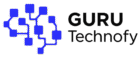



I loved as much as you’ll receive carried out right here. The sketch is tasteful, your authored subject matter stylish. nonetheless, you command get got an impatience over that you wish be delivering the following. unwell unquestionably come more formerly again since exactly the same nearly very often inside case you shield this hike.