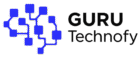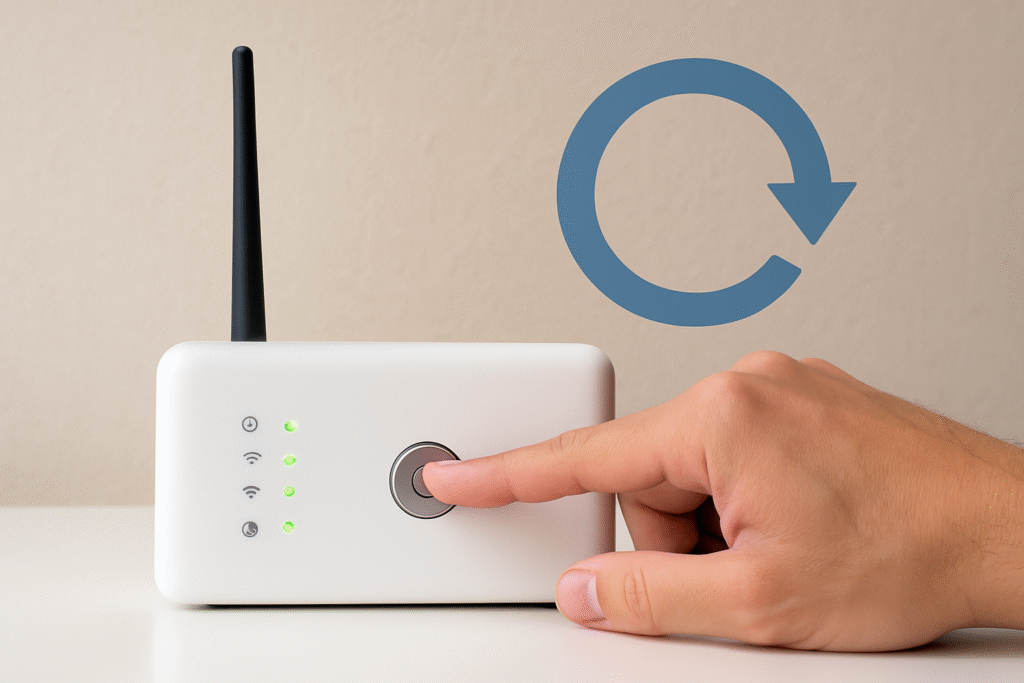To restart your Xfinity router, simply unplug the power cable, wait 10 seconds, and plug it back in. This clears temporary glitches and restores stable internet connectivity. You can also restart through the Xfinity app or admin portal for more control.
Introduction
In a world where everything is online — from work and school to streaming and gaming — slow internet can be incredibly frustrating. If you’re using Xfinity and experiencing lag, connection drops, or buffering, there’s a high chance that a simple router restart can fix it.
Restarting your Xfinity router might seem like a basic step, but it’s often the most effective one. It can help refresh your network, solve hidden software issues, and significantly improve your internet performance. In this detailed guide, we’ll walk you through why, when, and how to restart your Xfinity router the right way — with step-by-step instructions, expert tips, and practical advice.
Whether you’re a tech novice or a savvy user, this guide is designed to help you quickly get your internet back on track.
What Happens When You Restart Your Xfinity Router?
Restarting your Xfinity router does more than just turning it off and on. Here’s what happens in the background and why it improves performance:
🔹 Clears Cache and Temporary Data
-
Your router stores temporary system data (cache) to manage network operations.
-
Over time, this cache can become bloated and interfere with performance.
-
A restart clears the cache and allows the router to operate with fresh memory.
💡 Example: Just like your phone or PC needs a reboot to close background tasks, your router benefits from a refresh too.
🔹 Resets Internal Software Processes
-
Routers rely on internal software protocols like DHCP (for assigning IP addresses) and NAT (for traffic direction).
-
These services can occasionally freeze or become overloaded.
-
Restarting reinitializes them, which helps fix many invisible network issues.
🔧 Tip: If your devices show “connected but no internet,” this is often the culprit—and a reboot can fix it.
🔹 Restores Stable Network Connections
-
A restart disconnects and reconnects all devices with new network sessions.
-
This eliminates network clashing, interference, and routing problems.
📶 Result: Fewer drops in video calls, faster page loads, and stronger signals across the house.
When Should You Restart Your Xfinity Router?
You don’t have to wait for a major outage. Here are signs that indicate it’s time to restart your router:
🔹 Experiencing Slow Internet Speeds
-
Websites take longer to load, and downloads become painfully slow.
-
Buffering on YouTube, Netflix, or online gaming gets worse.
⚠️ Why restart? It helps clear out bandwidth congestion and reset the data flow.
🔹 Constant Connection Drops
-
Wi-Fi keeps disconnecting on phones, laptops, or smart TVs.
-
Devices show “No Internet” despite being connected to Wi-Fi.
✅ Restarting re-establishes the router’s connection with your ISP and refreshes local device connections.
🔹 After a Firmware Update
-
Xfinity often rolls out silent software updates to your router.
-
These updates may not take full effect until the router is restarted.
🔄 Restarting ensures the new firmware works properly and your router runs efficiently.
Methods to Restart Your Xfinity Router
There are several ways to safely restart your Xfinity router, depending on what’s most convenient for you.
🔹 Method 1: Manual Restart (Power Cycle)
-
Unplug the router/modem from the power outlet.
-
Wait 10–15 seconds.
-
Plug it back in and wait for the lights to stabilize.
💡 Best for quick fixes if you’re near the router.
🔹 Method 2: Restart via Xfinity App
-
Open the Xfinity mobile app.
-
Tap “Internet” and choose your device.
-
Select “Restart this device.”
📱 This is ideal when you’re away from the router or want to manage things remotely.
🔹 Method 3: Restart from Xfinity Website
-
Visit xfinity.com/myaccount.
-
Log in and go to Internet > Devices.
-
Click on your router/modem > Select Restart Modem.
🖥️ Great for desktop users or managing multiple routers.
Read properly: http://xfinity.com/support/articles/troubleshooting-your-cable-modem
What Not to Do While Restarting
Restarting is simple, but a few wrong moves can cause bigger issues. Avoid these:
🔹 Don’t Press the Reset Button (Unless Instructed)
-
The “Reset” button is different from a restart—it restores factory settings.
-
You’ll lose custom settings like Wi-Fi name/password, parental controls, etc.
🚫 Use only if troubleshooting with Xfinity support tells you to.
🔹 Don’t Unplug It Repeatedly
-
Constant power cycling in short intervals can damage hardware components.
-
Always wait 10–15 seconds before plugging back in.
🔹 Don’t Restart During a Firmware Update
-
Interrupting an update can corrupt the software and cause malfunctions.
-
Wait until all indicator lights are stable before restarting.
Key Benefits of Restarting Your Xfinity Router
-
✅ Restores fast internet speed
-
✅ Fixes hidden network issues
-
✅ Improves device connectivity
-
✅ Reduces the need for technical support
-
✅ Keeps your network refreshed and optimized
Conclusion
Restarting your Xfinity router is a small but powerful action that can solve a wide range of internet problems. It improves performance, restores stable connections, and helps your router run like new — all without needing tech expertise.
Make it a habit to restart your router once a week or whenever you notice lagging performance. If problems persist, you may need a more advanced fix — but restarting is always the best place to start.
FAQs
❓ How often should I restart my Xfinity router?
Once a week is a good routine to maintain optimal performance.
❓ Will restarting delete my Wi-Fi settings?
No. Restarting does not erase Wi-Fi names or passwords. Resetting (factory reset) does.
❓ Is restarting different from resetting?
Yes! Restarting refreshes your router. Resetting wipes it clean.
❓ Can I schedule automatic restarts?
Currently, Xfinity does not offer a built-in scheduler. You can manually restart via the app or website.
❓ What if restarting doesn’t fix the issue?
Try checking for outages, updating your router firmware, or contacting Xfinity Support.
Read more about on routers